Dust in Slack
You can talk to your agents directly within Slack channels, which will give them the full context of the conversation automatically
If enabled by your admin, you can use the @Dust agent directly in Slack channels. Agents will have the context of the conversation, and this will be extremely helpful if you want everyone to see the answer to a given question.
Calling Dust is currently only possible from within Slack channels (both public and private), but not from direct messages
Setup
See the Dust Slack Marketplace Page for further information.
Installation
- Log into your Dust workspace
- Navigate to Workspace Management -> Workspace Settings -> Integrations
- Toggle on the Slack integration to connect:

- Select your Slack workspace
- Review and approve permissions
Adding Slack App to a Channel
To add the Slack bot to a channel, you can either invite it via the "Add app" option or by mentioning the bot in a message. Inviting the bot through the "Add app" option is typically done by navigating to the channel's information or members list and selecting "Add apps", then searching for and adding the bot. Alternatively, you can mention @Dust in a message. This will trigger a notification that allows you to invite the bot to the channel.
Calling an agent in Slack
To call other agents, use the syntax @dust ~gpt4 OR @dust +gpt4 and your question to engage with @gpt4 for example (change gpt4 to any company agent name to interact with it!).
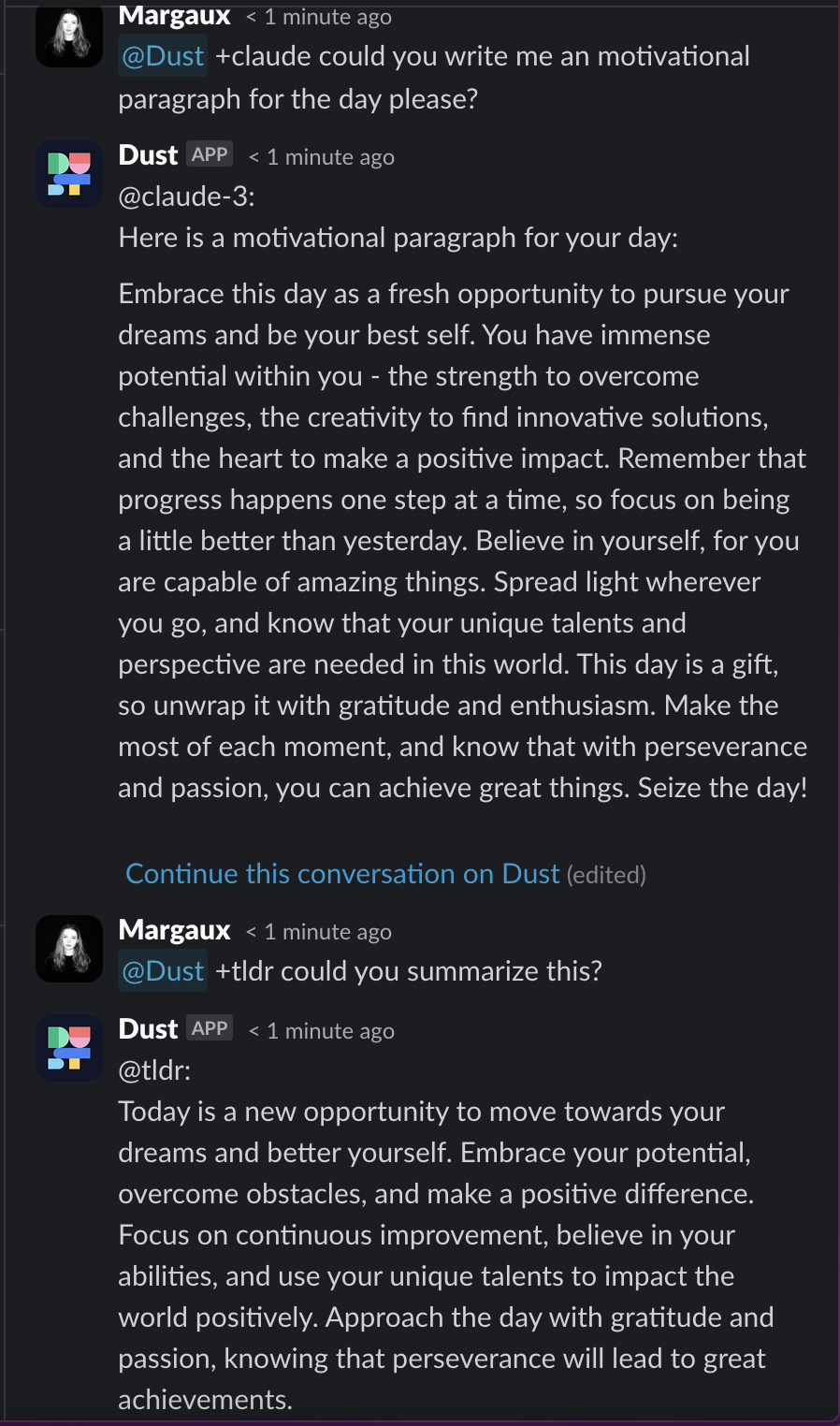
Linking an agent to a Slack channel
You can link an agent to a Slack channel to have your agent answer every time the generic @dust agent is called.
Example: you have a public #hr-questions channel on Slack and you want your specialized @hr_help agent to answer instead of the generic @dust agent. You can link your agent to the channel, and it will automatically answer.
To set it up, go to your agent's settings and make sure the agent is published and then select the channel(s) you prefer.
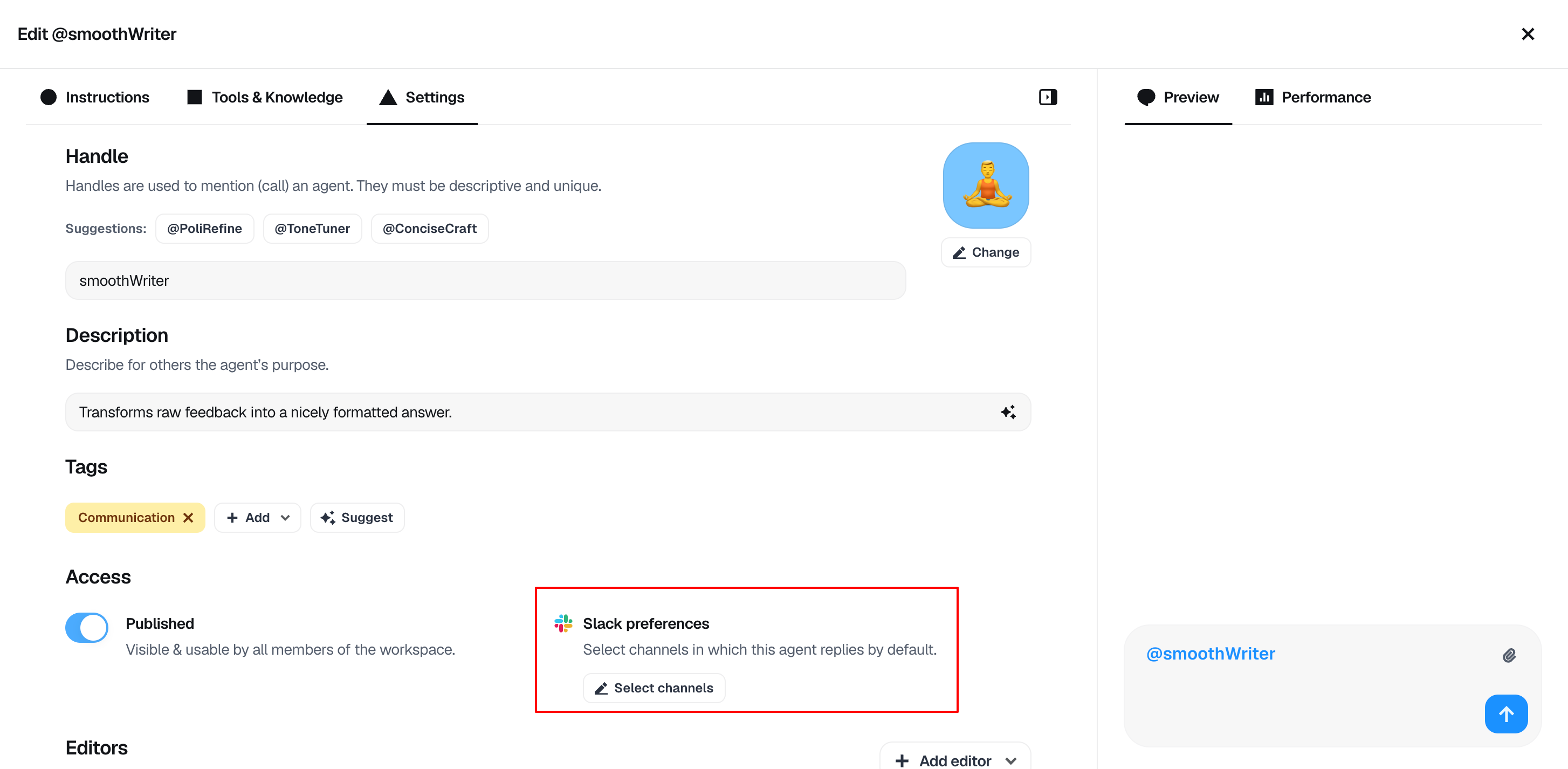
Here is an example where we see our @askHRteam agent reply when Dust is called:
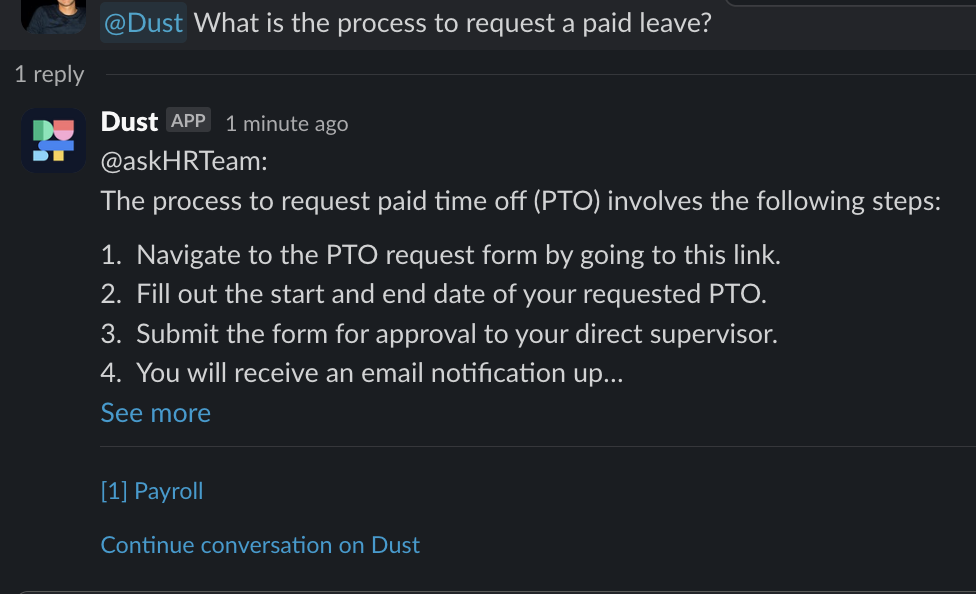
Automating using Slack workflows
You can also leverage the Slack workflows to trigger Dust agents automatically. Here's how you can set this up: Slack workflows
Note that we do not synchronize messages written by Dust agents, to reduce the risk of propagating potential mistakes from those answers as a data source.
Updated 4 months ago
