Make.com
In this article, we will guide you through how to use the Dust block in Make.com to automatically trigger your Dust Agent from any other application.
In this article, we will guide you through how to use the Dust block in Make.com to automatically trigger your Dust agents from any other application.
1. Go to Make and create a new scenario
Create a new scenario on Make and choose what event should trigger your Dust Agent.
A common example of a trigger for a Dust Agent is: A new row inserted in a Google Spreadsheet
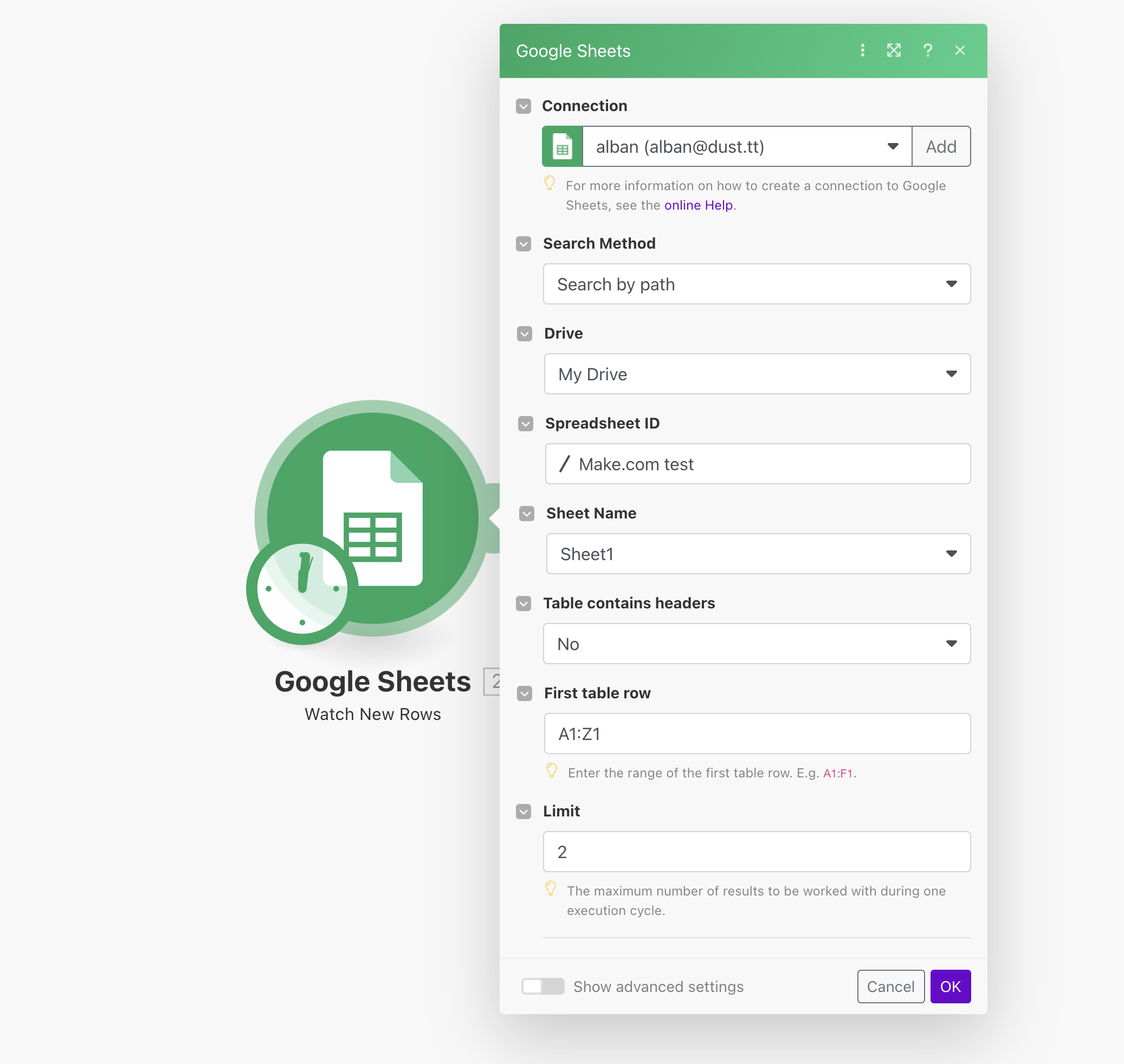
2. Add your Dust module action
Dust module action- To do so, search for Dust among apps:
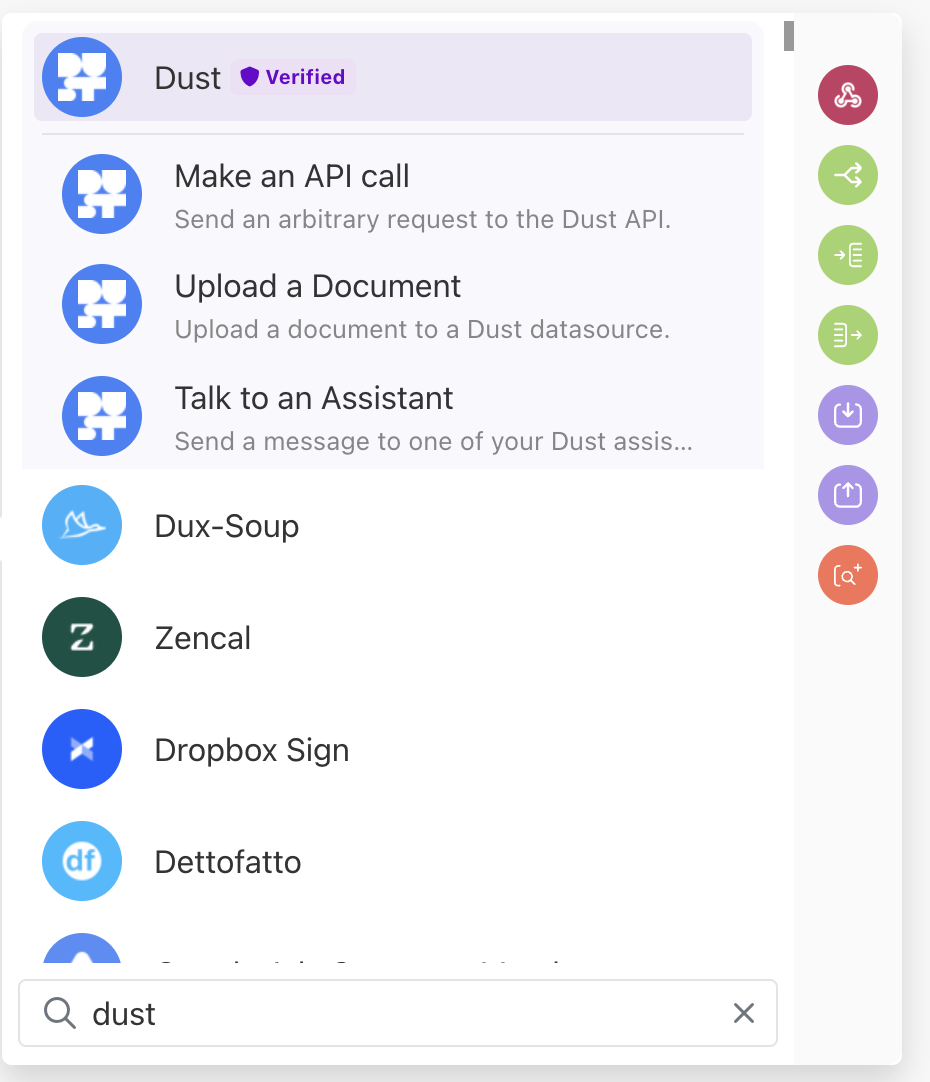
You will be asked to create a connection to Dust:
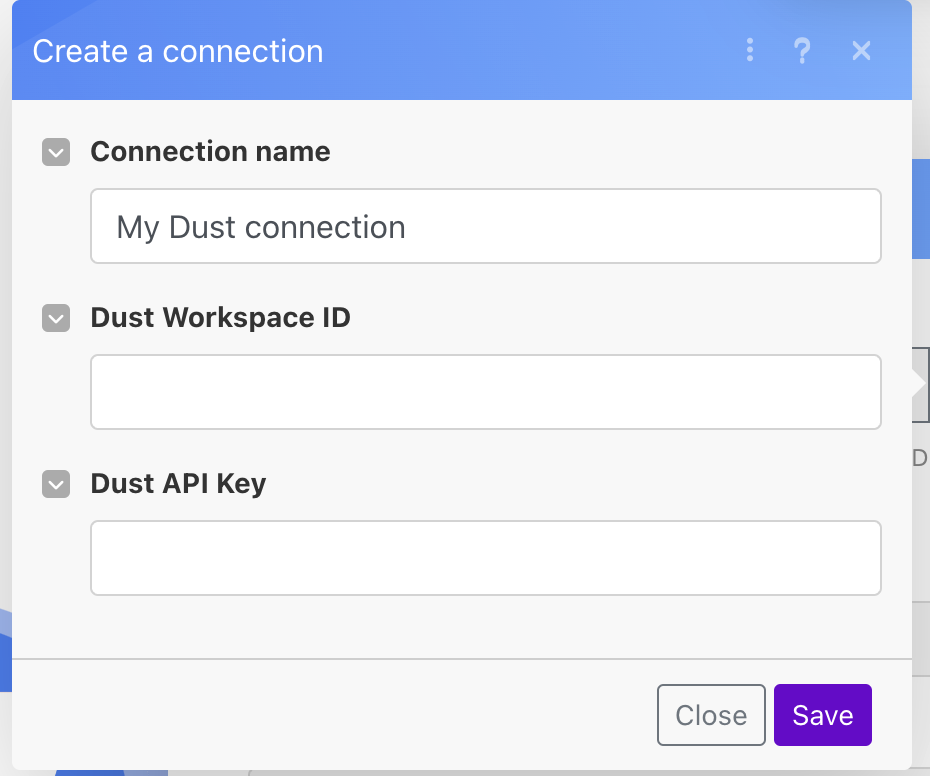
You will need your Workspace ID (which can be found in your Dust tab URL, right after dust.tt/w/), as well as your Dust API key, which can be found in *Build > Developer Tools > API Keys > Create an API Key*
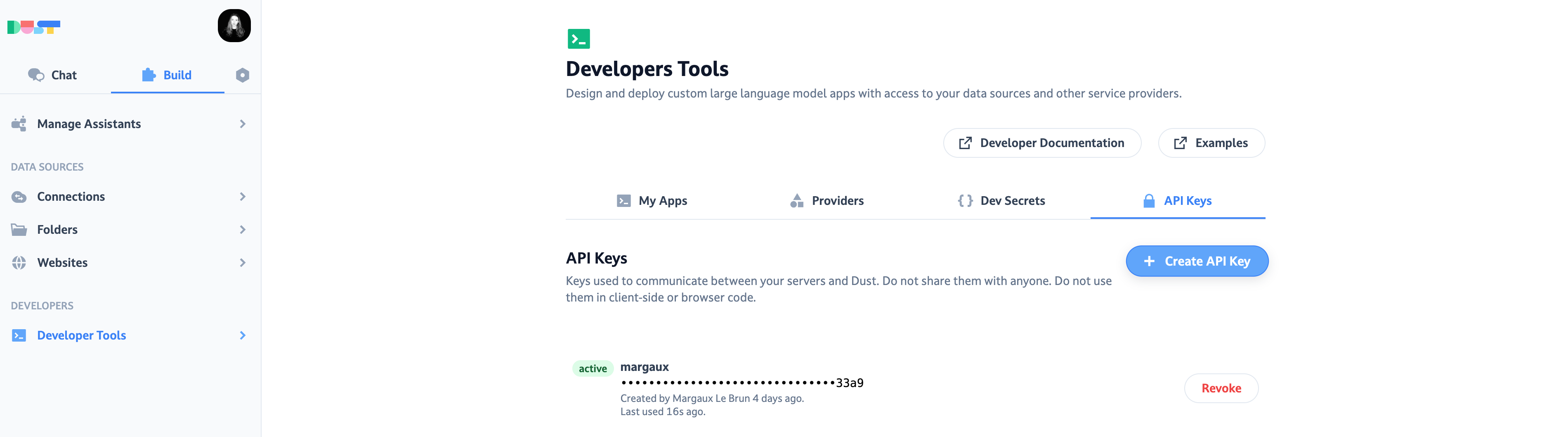
- Once your connection is created, fill in all the necessary fields
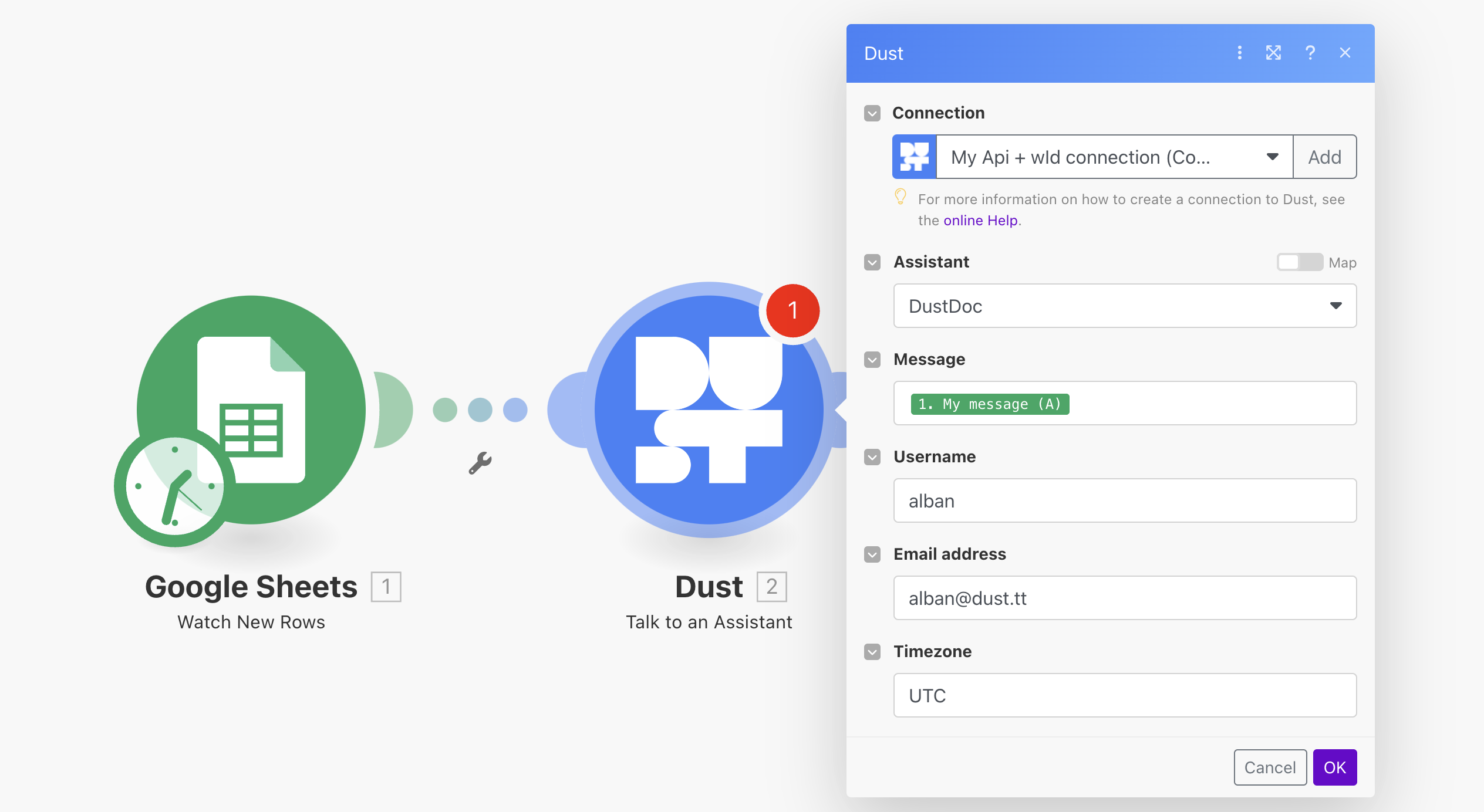
- Agent: Pick the agent you want to talk to from the list. Only Company and Shared agents will be available (you won't find Personal agents)
- The message to send to the Agent: this is the message to send to the agent
- Timezone: this is the timezone in which you want to operate, you can choose from the list (eg:
Europe/ParisorAmerica/Los_Angeles) - username: put the name to be displayed in the conversation. eg:
Daily summary Zap - email: This one is optional, put an email if needed.
5. Run and Publish your scenario
You’re all set!
Once launched, new content in the Google Sheet will automatically run your Agent. To extract the output of the Agent and send it to your next module, you must use the content part of the output
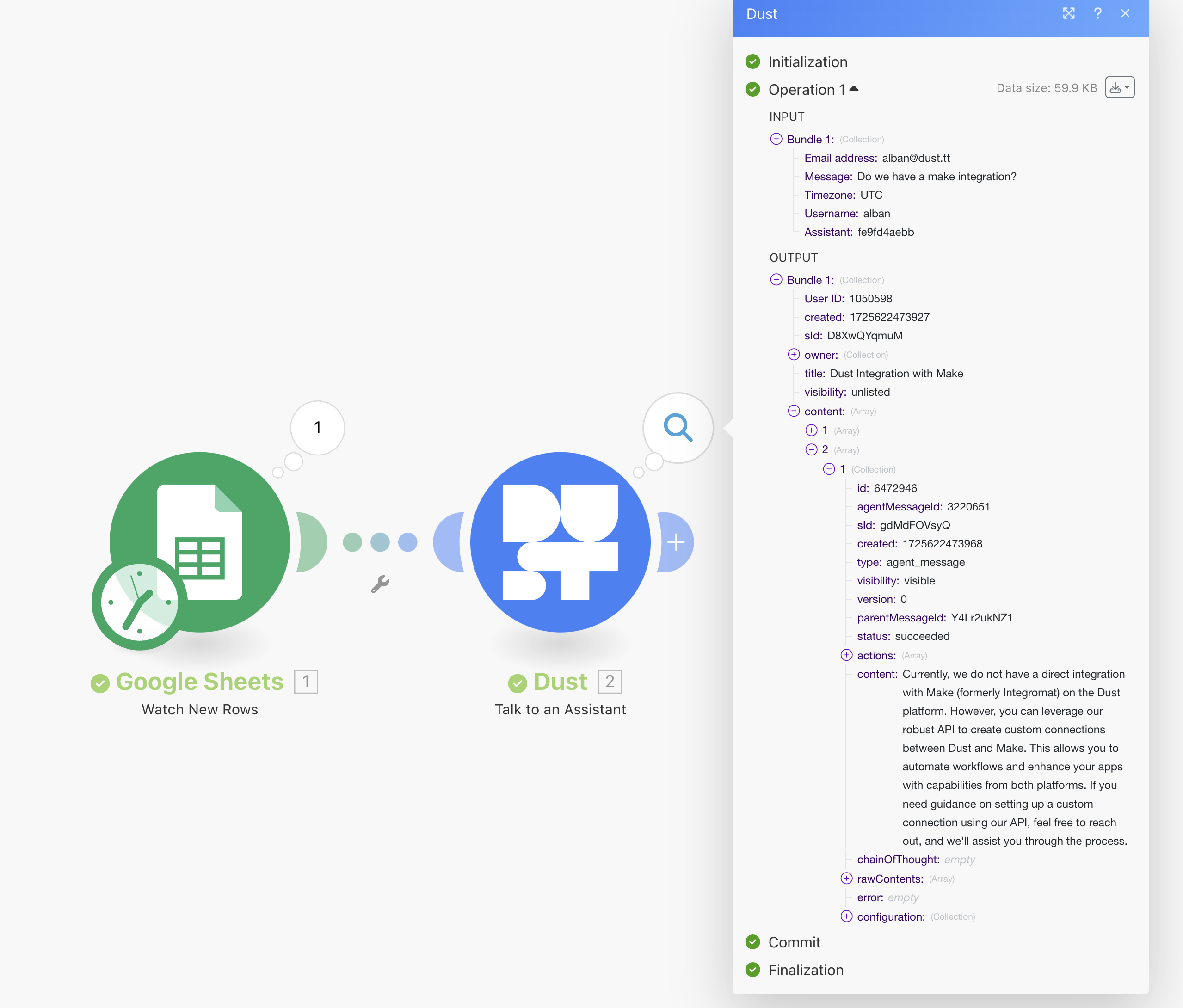
Updated 4 months ago
