Chrome Extension
The Dust Chrome Extension enables seamless integration between your browser and Dust conversations, allowing you to share webpage content and screenshots directly with Dust agents.
Installation guide
Visit the Dust Extension page and click on "Add to Chrome".
Optional: Set a shortcut to open Dust sidePanel.
Go on chrome://extensions/shortcuts, and set your desired shortcut by clicking on the pen icon:
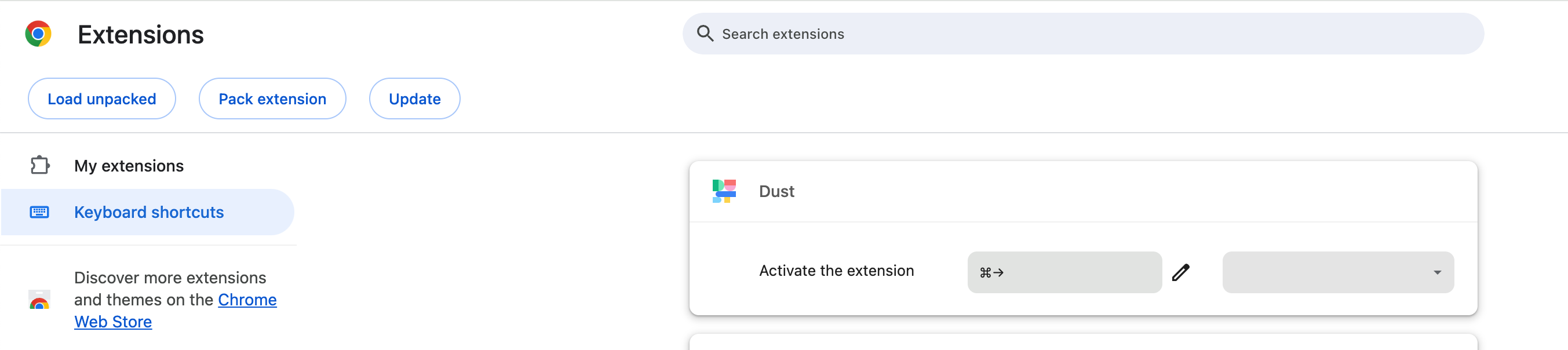
We love Command + D for Mac user / Ctrl + D for Windows users.
Optional: Pin the extension to get immediate access to the Icon.
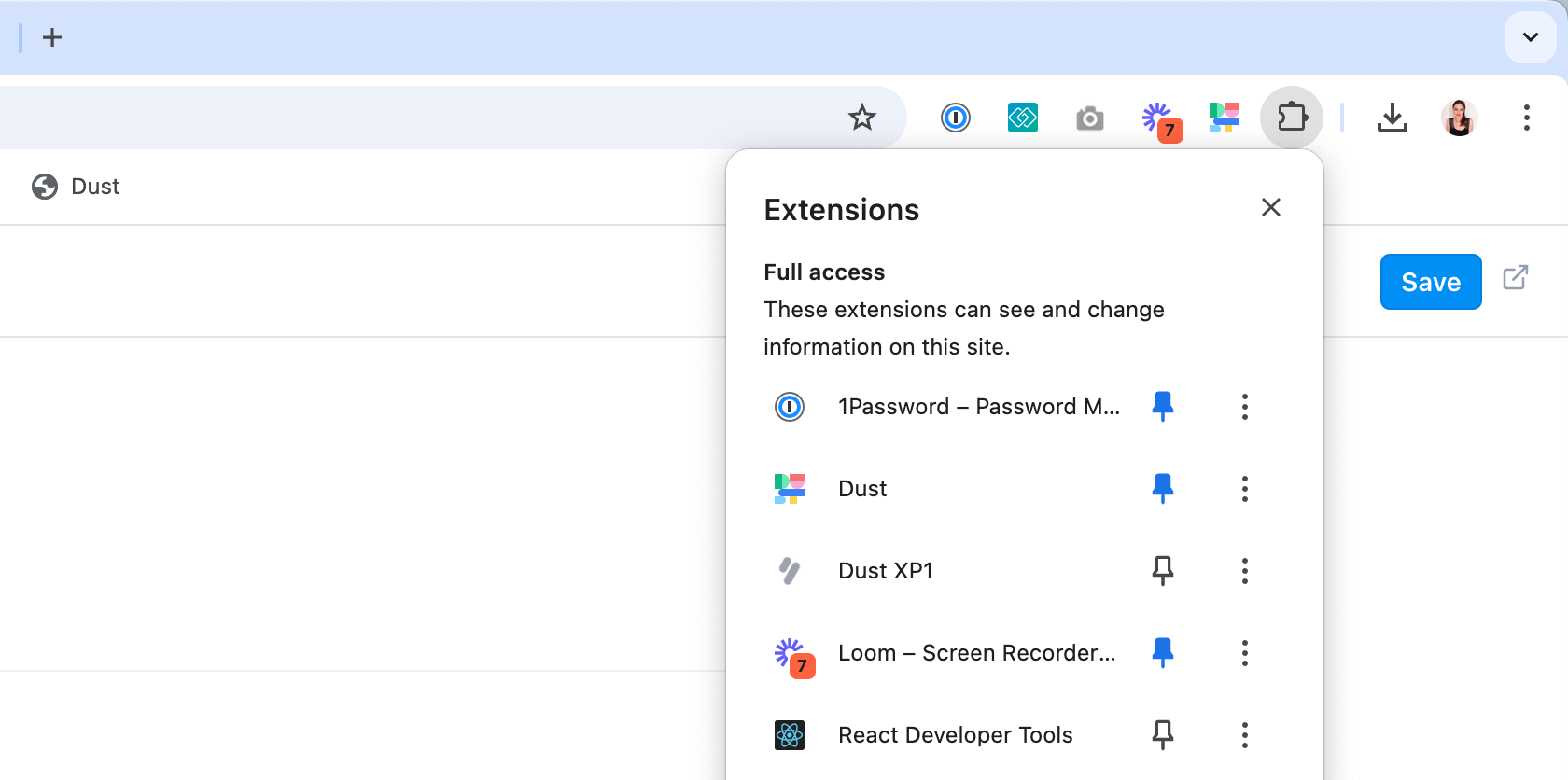
Click on the pin icon to have direct access to Dust.
Optional: Edit your favorite agents.
- Go to dust.tt and mark agents as favorites by clicking the star icon next to them.
- Open the Chrome extension, where your favorite agents will automatically appear in the "Favorites" section.
- Click on any favorite agent to quickly start a conversation with them.
Note: If you don't have any favorites yet, you'll see a button to "Add favorites on Dust" that will redirect you to the platform
Permissions & Privacy
Broad permissions are required by Chrome to enable core features like capturing tab content and screenshots.
No data is ever collected automatically - the extension only reads webpage content when you explicitly request it.
Source code available for review: background.ts
Features
You can share the content of your current page with Dust on a conversation. Dust will only access the page content if explicitly requested by the user.
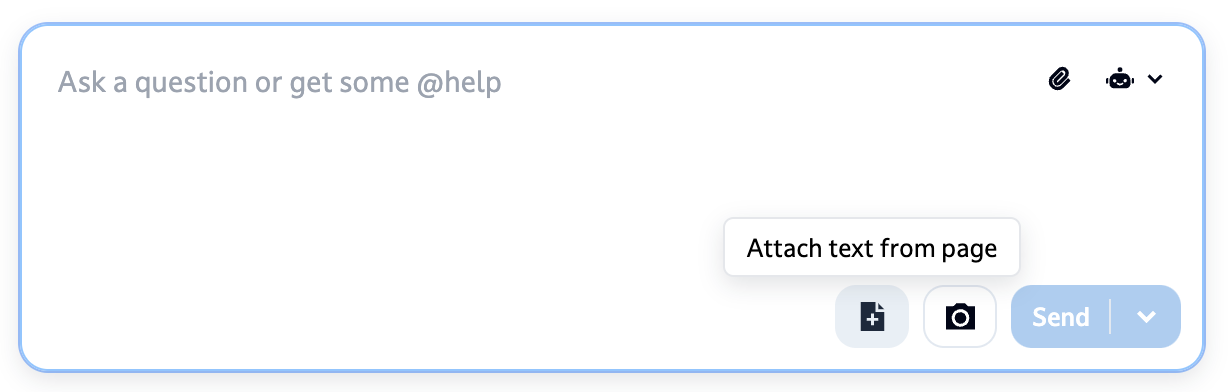
A click on this icon extracts the text content from the page and adds it as attachment of your conversation.
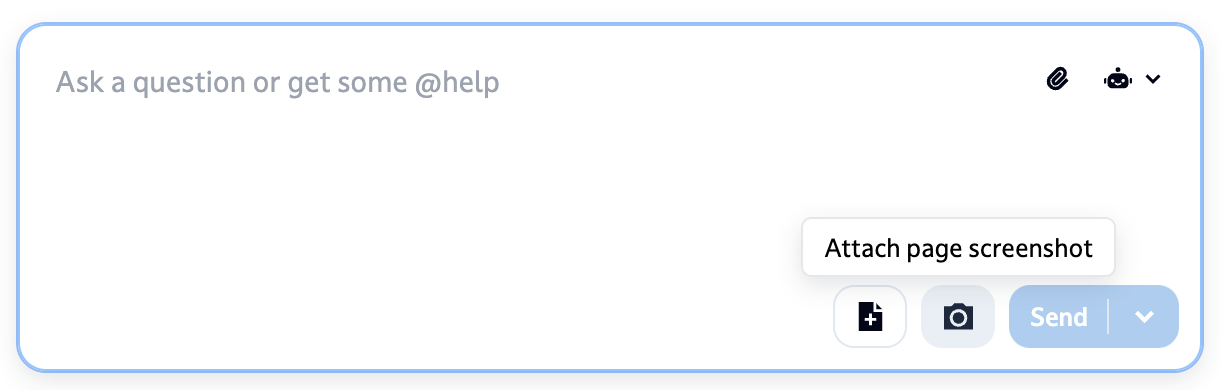
A click on this icon takes a full page screenshot of the current page and adds it as attachment of your conversation.
Advanced - Auto-attach Mode: If you want to include the page content with each message you send automatically, you can click the arrow next to the "Send" button. This switches from "Send" to "Attach page text + Send" mode, saving you from clicking the attach button every time.
Known Limitations
- Include page content is not working well on Google Drive — Gdoc included (since it’s not really text on the page but a canvas). The workaround is to use the “include tab screenshot” feature or to download the Gdoc as a PDF.
- The extension does not work on Arc, sorry! Not our fault, Arc does not support sidePanels.
Use cases examples
- Sales teams are streamlining their follow-up process, pulling insights directly from meeting transcripts, Slack channels and CRM data while working in their email client.
- Support teams are becoming more data-fluent, getting instant assistance in interpreting dashboards and metrics.
- Engineering teams are accelerating code reviews with on point comments co-written with their Dust coding agents.
Updated 4 months ago
