Gmail
The tool is currently limited to manipulating Drafts, extended support coming soon.
This tool uses personal credentials.This tool interact with Gmail using the user's account: it adapts to each user.
Admin: Setup in Dust
Go to Spaces > Tools in your Dust workspace, click Add Tools, and select Gmail. Fill in your Client ID & Secret.
You will then be redirected to an oAuth flow to connect an admin Gmail Account. This account only be used during the set up and users won't be able to query Gmail from this account.
By default this tool is added to the Company data Space, so accessible in all the workspace.
Usage
Once the tool has been configured by the admin as described before, it can be selected on any agent: in the Agent Builder, simply click on Add Tool and select Gmail.
When users use an agent with the Gmail tool for the first time, they will get this error:
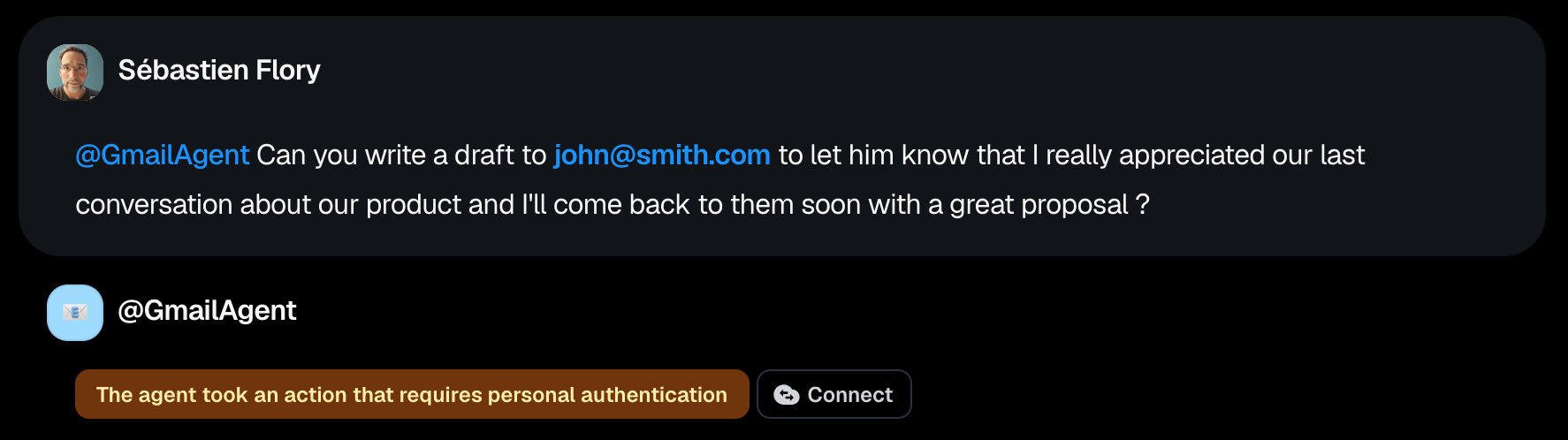
They will have to click on the Connect button to connect their own Salesforce credentials. After it will look like this:
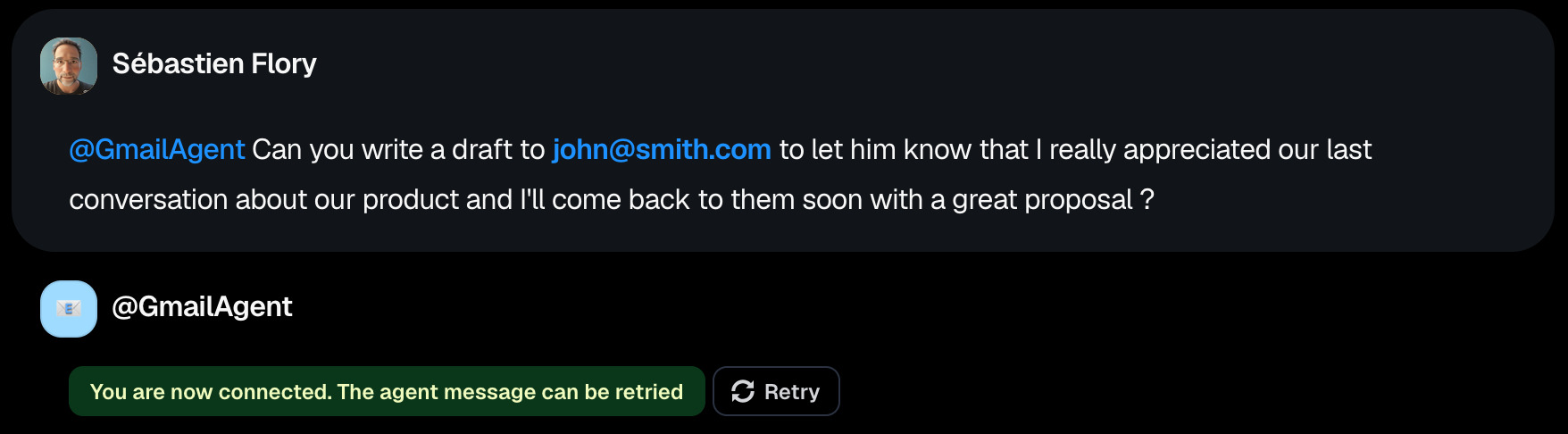
And they can click on the Retry button to replay the agent answer.
We will use the user credential to execute the queries.
Updated about 8 hours ago
