Slack workflows
Overview
Slack workflows allow you to automate routine tasks and interactions within your Slack workspace. You can integrate Dust agents into these workflows.
For example:
- create a Slack workflow sending a message every day at 10a.m. in the #general channel: `@dust +highlights` What have been the highlights since yesterday?
- trigger a Dust agent in the #your-channel channel every time a member adds the ❓ emoji to a Slack message.
Setting up a Slack Workflow with a Dust agent
-
Create a Slack workflow. This includes defining the workflow trigger, for example a scheduled time (e.g., daily at 10a.m.) or an action (e.g., adding a ❓ emoji to a message). You can find more details about how to create a Slack workflow here.
-
Whitelist your Slack workflow with the Dust team. Dust will need to whitelist your Slack workflow for the Dust agent to reply to workflow messages triggered by the workflow Slackbot. Email
[email protected]with:- Your Dust workspace URL and the name of the space (public or restricted) where you want to enable the Slack workflow.
- The name of the Slack workflow you intend to use with a Dust agent.
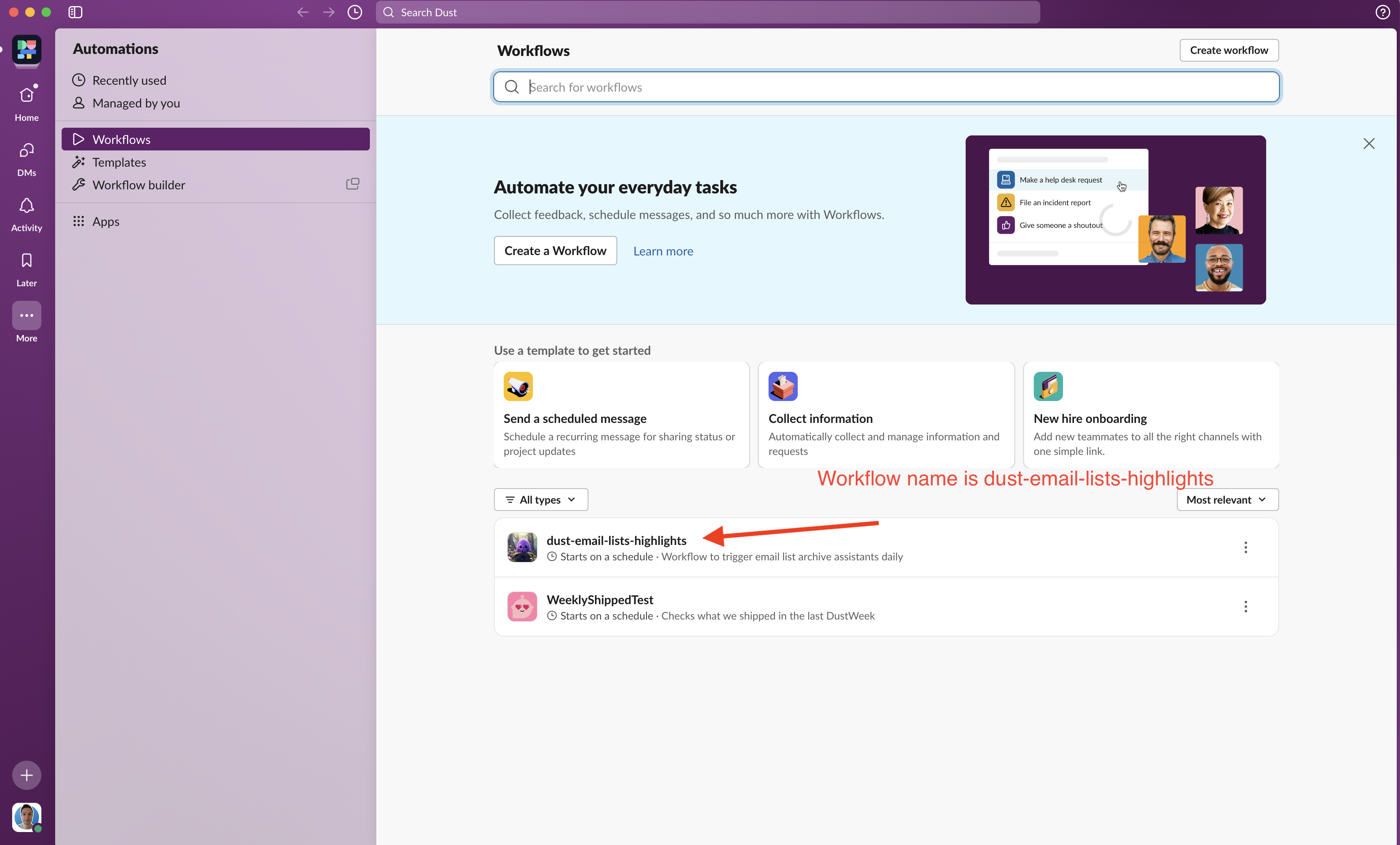 Good to know
Good to knowThe whitelisting is at the Slack workflow level, so you can change the name of the agent called inside anytime once validated.
Bear in mind that Slack workflow can be restricted, Dust can only interact with Slack workflows it has permission to access. Either select "Everyone internal in..." or add Dust to the specific channels where the workflow will run. Note: Dust cannot access workflows set to "Managers only."
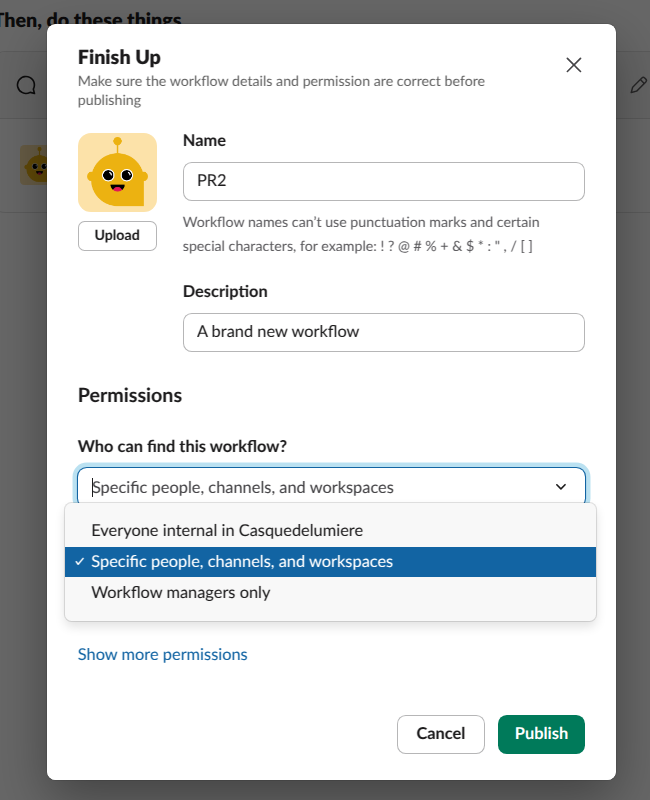
-
Invoke @dust and the Dust Agent of your choice in the Slack workflow message. Specify which Dust agent to use in a workflow by including the agent's name following this message format:
@dust +agentName. This will ensure that the correct Dust agent responds to the workflow-triggered messages.
Updated 4 months ago
