Google Sheets Add-on
Use Dust agents directly within your Google Spreadsheets
the Dust Google Sheets Add-on is now officially available on Google Workspace Marketplace
Connect Dust to your spreadsheets in just a few clicks. Install from Marketplace →
About the Add-on
The Dust Google Sheets Add-on brings the power of your Dust agents directly into your spreadsheets. Process data, analyze information, and automate tasks - all without leaving Google Sheets.
Getting Started
Step 1: Install the Add-on
From any spreadsheet, visit the Google Workspace Marketplace by navigating to Extensions > Add-ons > Get add-ons

- Click "Install"
- Follow the authorization prompts
- 🎉 Done! The add-on is now available in all your spreadsheets
Step 2 : Setup the connection
- Navigate to Extensions > Dust > Setup
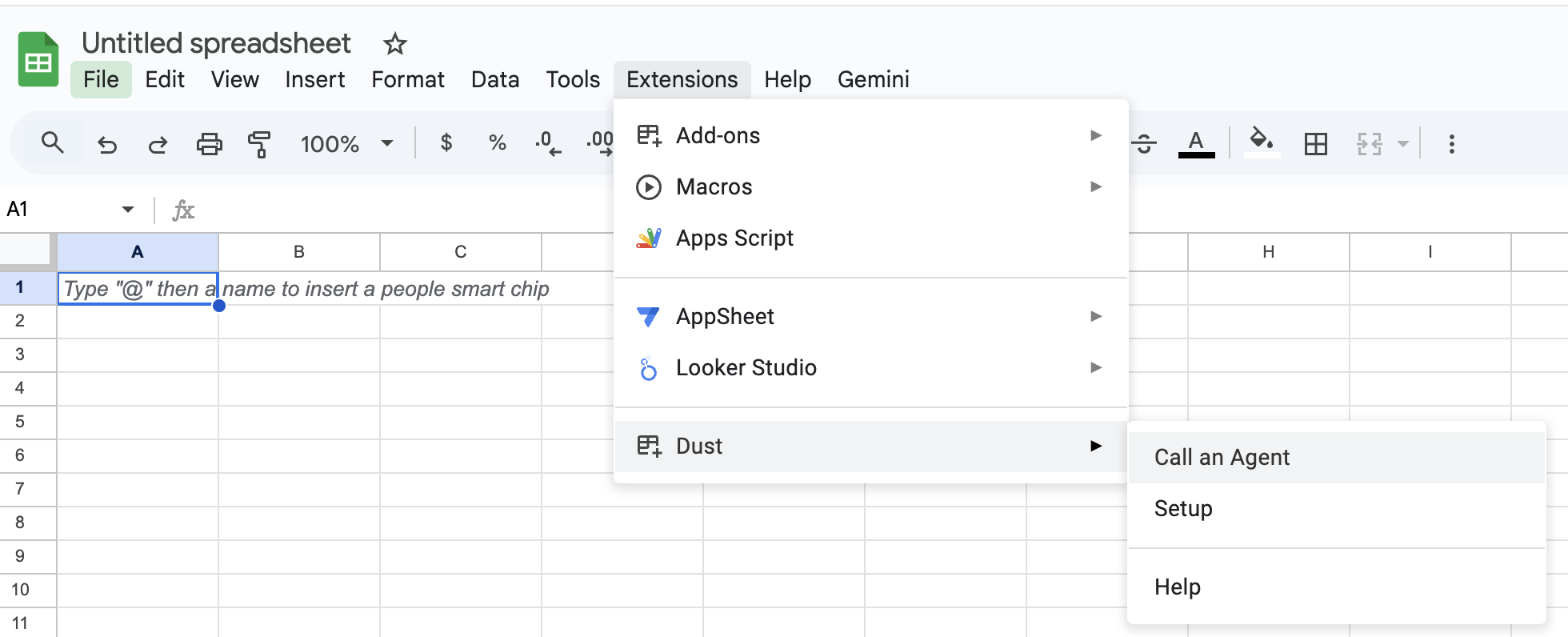
When prompted, fill in this information to connect the Add-on to your Dust workspace
Workspace ID
This information is found in your Dust URL Example: https://dust.tt/w/your-workspace-id/agent/new Copy the part after /w/
API Key
In Dust, navigate to Admin > API Keys
- Click "Create an API Key"
- Copy and paste the generated key
⚠️ Note: API Keys must be created by a workspace admin or builder.
Region
Region (optional, leave empty for US or enter 'eu' if you usually use Dust on eu.dust.tt)
Using the Add-on
Select the cells you want to process Click Dust > Call an Agent
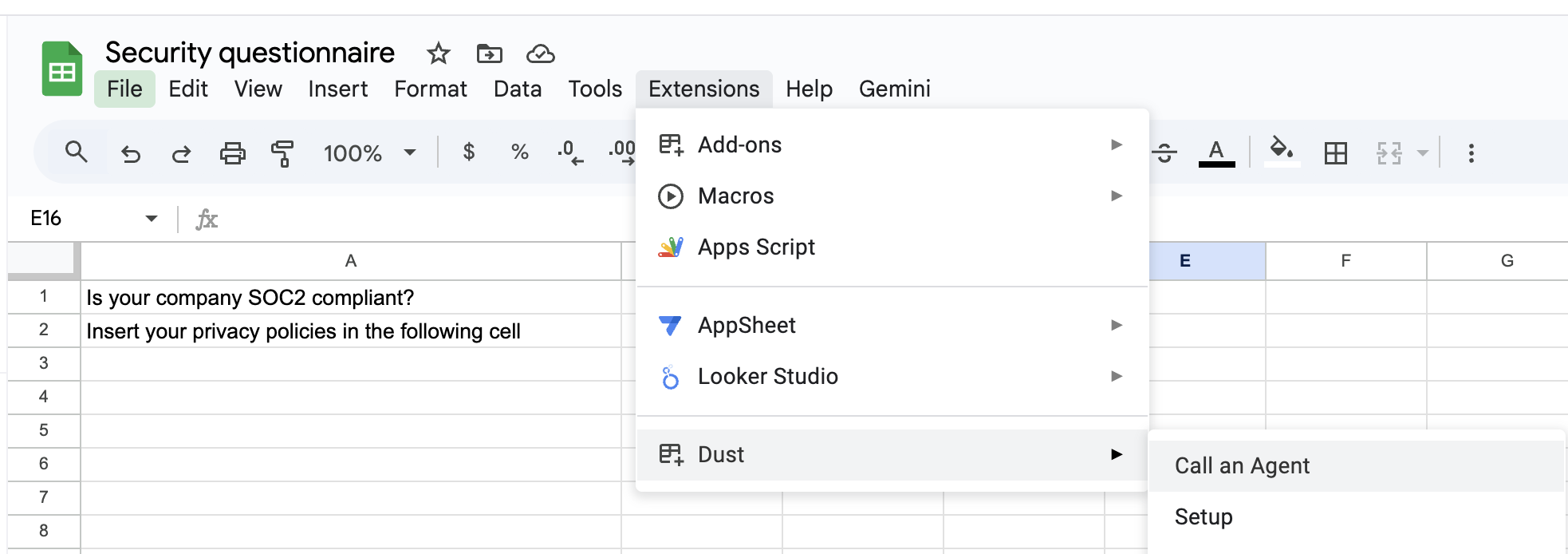
Use the sidepanel to
- Choose the agent that should answer the question
- Verify input range (or use "Use Selection")
- Specify target column (e.g., 'B')
- Add optional instructions
- Click "Run"
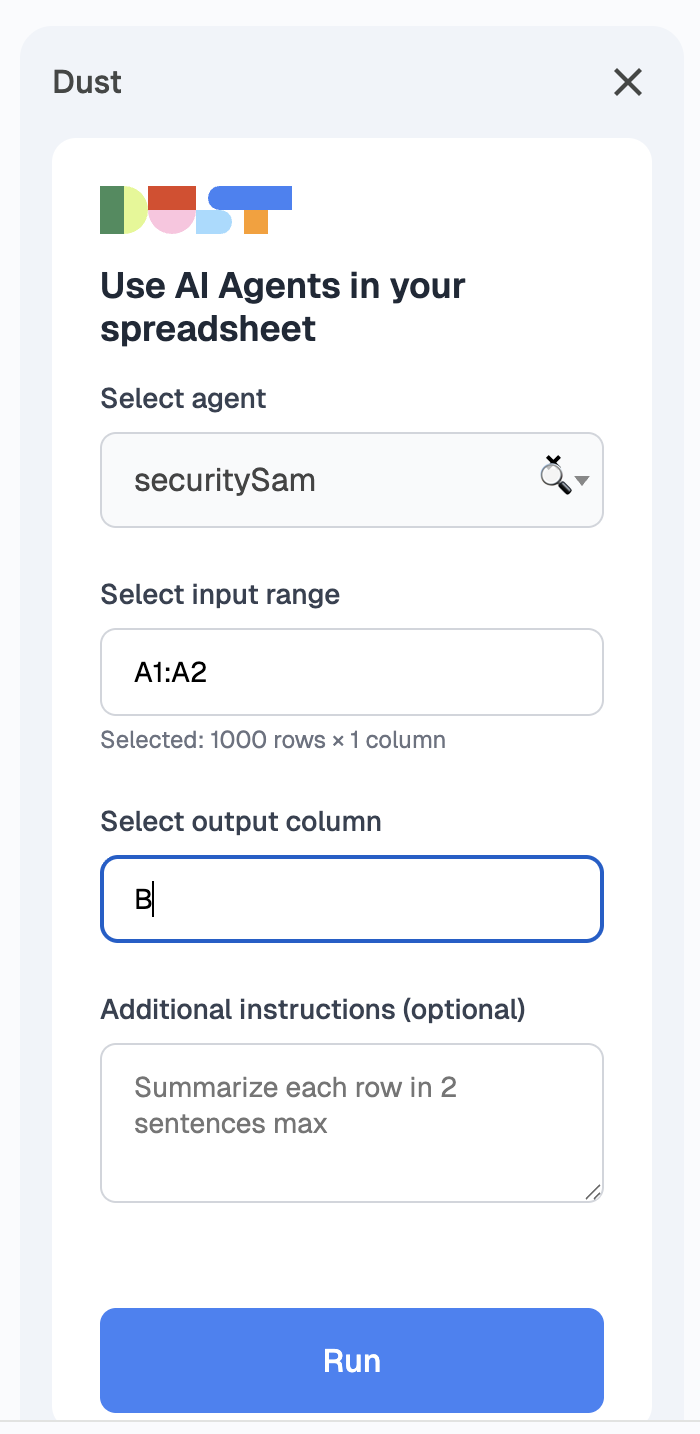
Best practices
✅ Do:
- Start with small test batches
- Use clear, specific instructions
- Save templates for repeated tasks
❌ Avoid:
- Processing thousands of rows before testing small batches
- Vague or overly complex prompts
Performance & Limits
⏱️ Response Time Agents must respond within 30 seconds : Keep queries concise and specific to avoid timeouts
Updated about 1 month ago
