Zendesk
Set-up your Zendesk Connection on Dust
Overview
At the moment, Dust is able to sync Help Center Articles and Tickets.
Zendesk extension
We also have a Dust extension available on the Zendesk marketplace that enables access to Dust agents by your support team directly within Zendesk. Check out the documentation at Zendesk extension.
Searching for our Zendesk app?
This page talks about importing Zendesk data to Dust. If you want to install the Dust Zendesk app, please visit this article: Dust in Zendesk
Setting up the Connection
Setting up the Zendesk connection involves the following steps that must be completed by an individual with admin rights on both Dust and Zendesk (in Support and Guide at least).
- On dust.tt, navigate to Spaces > Connection Admin > Add Connections and select Zendesk in the list.
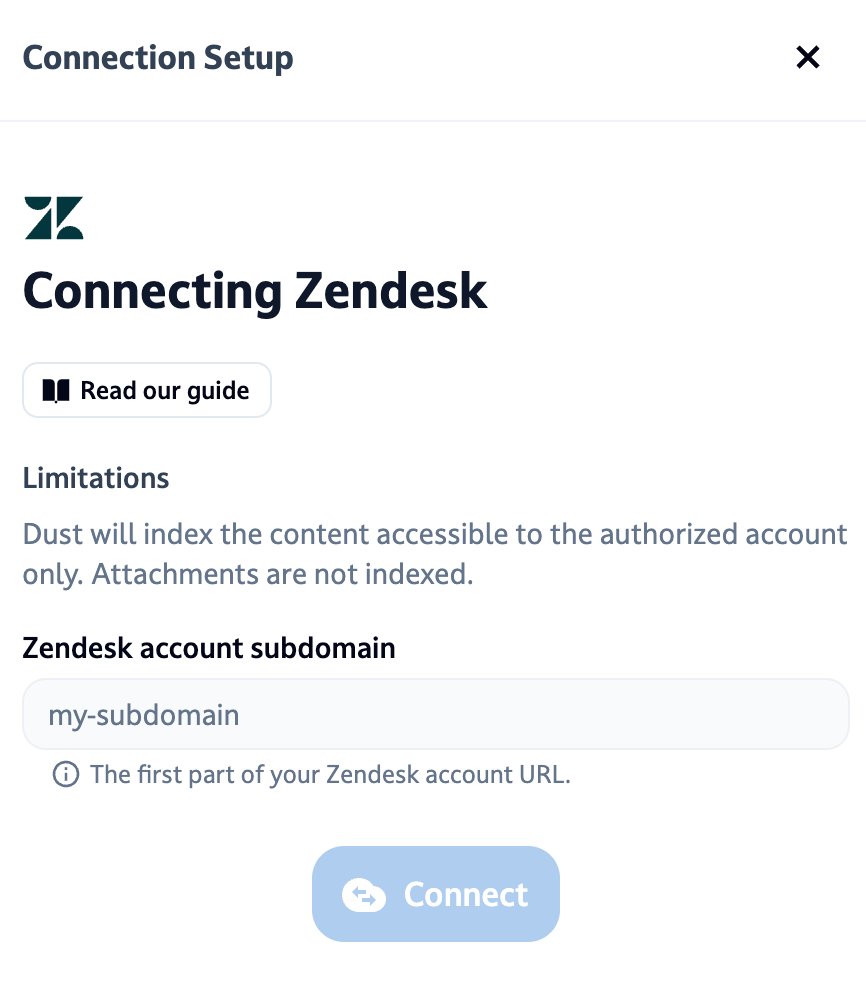
- Enter the subdomain of your Zendesk instance, it can be found in every Zendesk URL: https://subdomain.zendesk.com/agent/dashboard.
- Authenticate on Zendesk, you will then be redirected to Zendesk in order to give Dust access your Zendesk instance data (only data from Support and Guide).
- The connection should appear under Connection Admin. You can then manage the connection by selecting the exact data you want to sync with Dust.
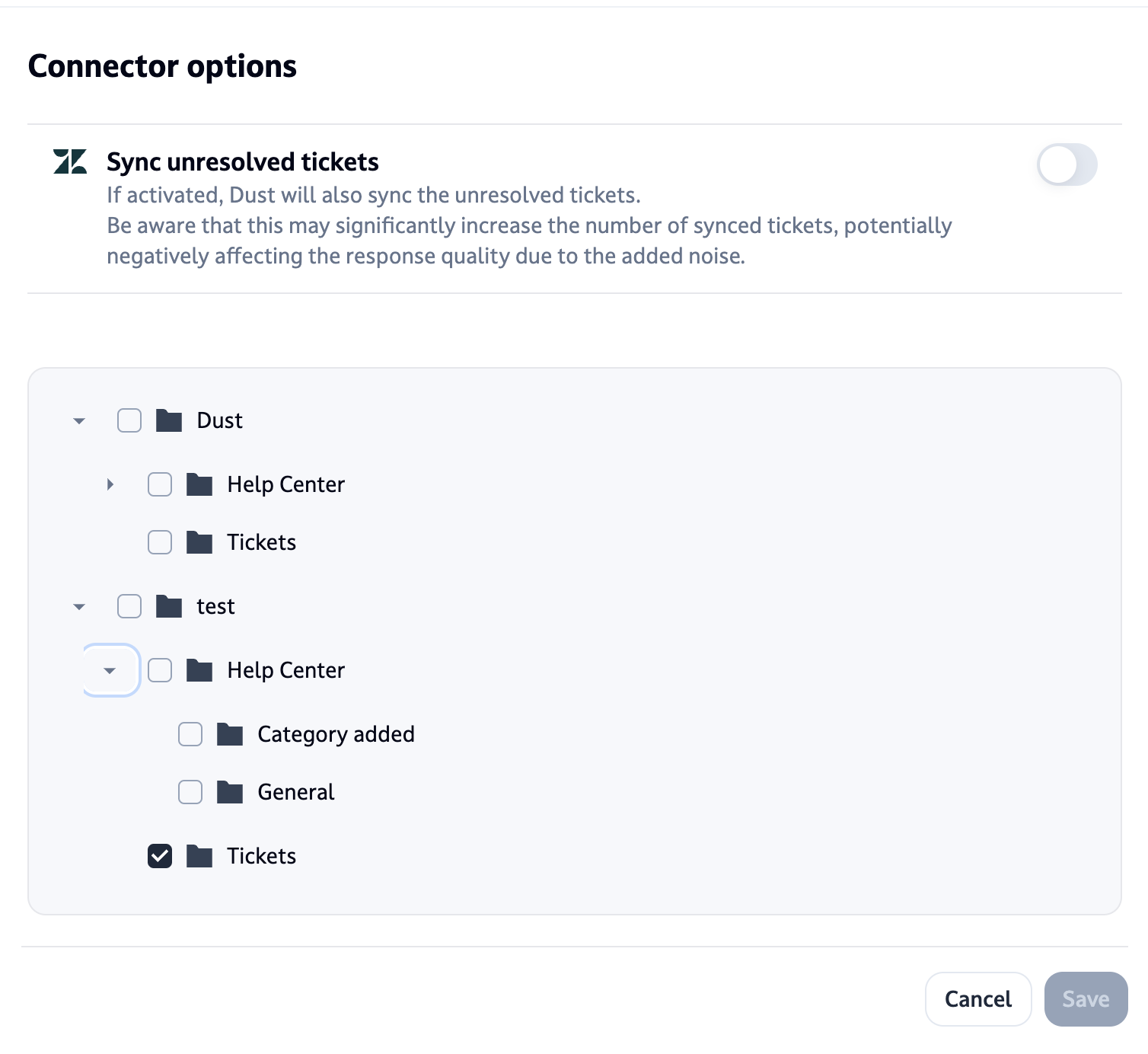
Dust modal to select the data you want to sync with your Dust workspace.
How to check if you are an admin in Zendesk
- Click on your profile picture/icon in the top right corner of your Zendesk interface
- Select "View Profile"
- Look at your role information - it will show whether you are an: Admin, Agent, End-user, Light agent or Custom role (Enterprise accounts only).
Ticket Sync
Permission granularity: Brands
When setting up the connection you can select individual Brand’s Tickets or select whole Brands, which will select their Tickets and Help Center.
Tickets synced in a Brand
By default, we synchronize only the tickets meeting all the following conditions:
- were last updated in the past 180 days.
- are solved or closed.
Sync Options
These options can be turned on in Knowledge > Connection Admin > Zendesk (click on the Manage button).
- Sync unresolved tickets - If activated, Dust will also sync the unresolved tickets. Be aware that enabling this option will significantly increase the number of tickets that will be synchronized, therefore slowing down the sync and potentially adding noise to the responses of the agents.
- Hide Customer Information - Enable this option to prevent customer names and email addresses from being synced with Dust. This does not impact data within tickets, only the metadata attached to tickets.
- Data Retention Period - Set the duration of the retention period: tickets older than the retention period will be cleaned on a daily basis.
- Ticket Tag Filters - Configure tags to control which tickets are synced to Dust. Add 'Included' tags to sync only tickets with those tags, or add 'Excluded' tags to filter out tickets with those tags. These filters only apply to future syncing and will not retroactively remove already-synced tickets.
- Organization Tag Filters - Configure organization tags to control which tickets are synced based on their associated organization. Add 'Included' tags to sync only tickets from organizations with those tags, or add 'Excluded' tags to filter out tickets from organizations with specific tags. These filters only apply to future syncing and will not retroactively remove already-synced tickets.
Data synced in a Ticket
We synchronize the following in a ticket:
- All the comments of the ticket (with the author’s name and email address for each).
- The list of tags attached to the ticket.
- The priority, type, channel, organization ID, group ID, satisfaction rating and comment and thedue date of the ticket.
How fresh is the Data in Dust?
If you select a Brand or only it’s Tickets we immediately launch an action to sync the added data. This can take up to a few minutes to complete, depending on the amount of tickets to process.
When a new ticket is solved or deleted in a Brand you’ve selected, it takes up to 30 min to be synced with Dust.
Outdated tickets (older than the retention period) and tickets that were unselected in the UI are cleaned on a daily basis.
Quantitative use-cases
The connection is tailored around qualitative analyses such as retrieving key information inside tickets based on semantic meaning. As of now quantitative questions such as how many tickets about X topic have been assigned to Y are not supported out of the box (but could be in the future, stay tuned!).
Sync of Help Center articles
Permission granularity: Brands and Categories
When setting up the connection you pick from the list of Categories in your Help Center that you want to sync with Dust or can select whole Help Centers. Selecting a Brand will automatically select its Help Center and Tickets.
Articles synced in a Category or Help Center
We synchronize the articles that are published if they belong to either a selected Category or a selected Help Center.
Data synced in an Article
We synchronize the following in an article:
- The title and body of the article.
- The category’s name and description.
- The section’s name and description.
- The author’s name and mail address.
- The labels attached to the article.
- The sum of upvotes (+1) and downvotes (-1).
How fresh is the Data?
If you select a Category, Brand or only its Help Center we immediately launch an action to sync the added data. It can take up to a few minutes to be completed, depending on the amount of articles to process.
If a new article is published on either a selected Category or Brand Help Center, it can take up to 30 min to be available on Dust. Note that this means that if you wish to sync newly created Categories, you should select the whole Help Center.
Articles that were unselected in the UI or deleted in Zendesk are cleaned on a daily basis.
Hiding names and email addresses
By default the names and email addresses of the users involved in a ticket or an article are included in the synced metadata, making them available to Dust agents.
This option can be disabled in Knowledge > Connection Admin > Zendesk (click on the Manage button).
⚠️ Doing so will result in the agents having no knowledge of who the users are.
Labels
Dust syncs the custom labels (tags) set on tickets in Zendesk and include them in the document above the content itself. It also automatically adds those labels:
priorityticketTypechannelstatusgroupIdorganizationIddueDatesatisfactionRatinghasIncidents
Labels allow for additional filtering on data sources selected on the semantic search tool.
Updated about 1 month ago
