Zapier
In this article, we will guide you through how to use the Dust block in Zapier to automatically trigger your Dust Agent from any other application.
In this article, we will guide you through how to use the Dust block in Zapier to automatically trigger your Dust Agent from any other application.
1. First, go to Zapier and create a new Zap
Create a new Zap on Zapier, and choose what event should trigger your Dust Agent.
A common example of a trigger for a Dust Agent is: A new row inserted in a Google Spreadsheet
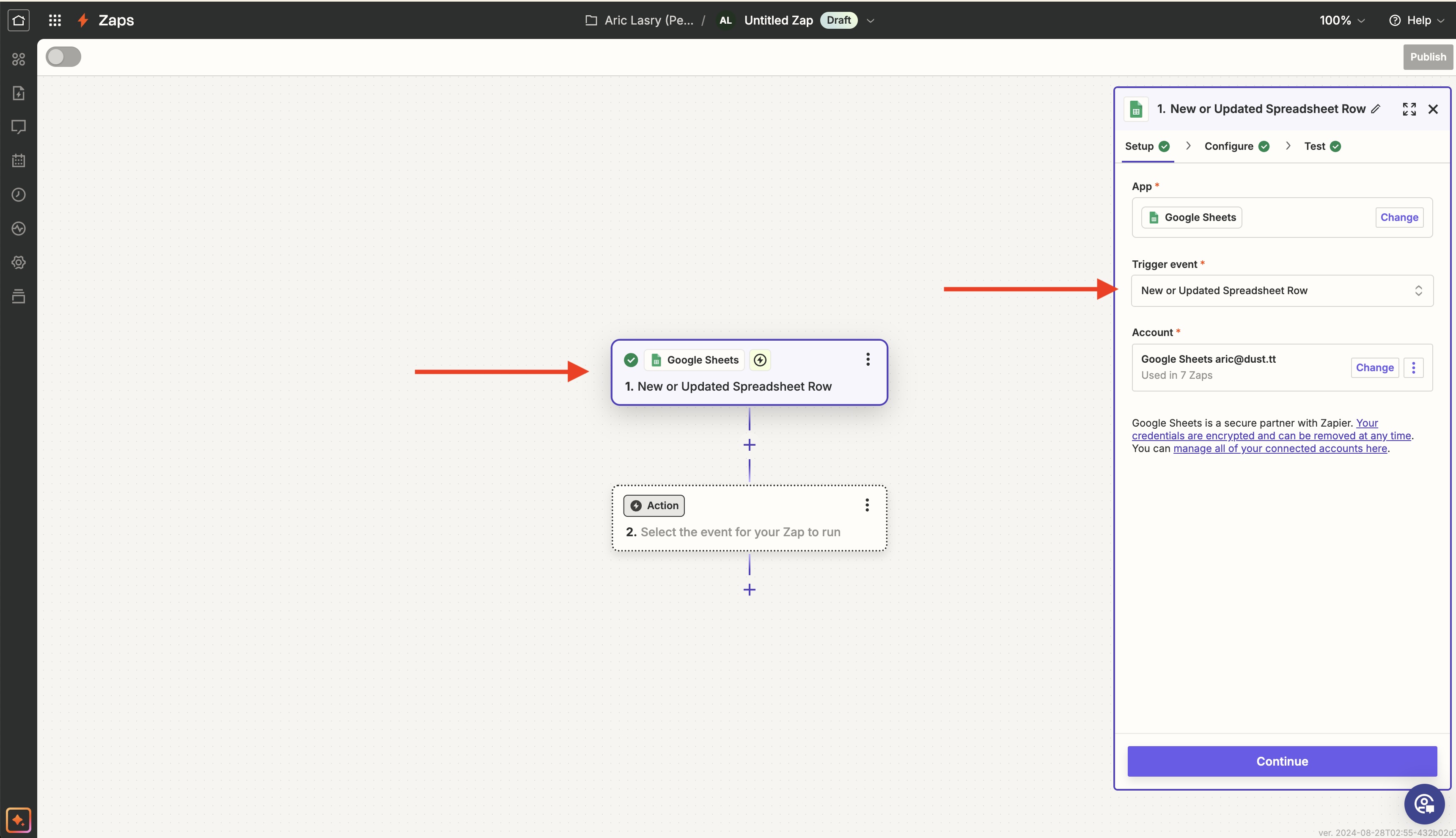
2. Add your Action event
Action event-
To do so, search for Dust among Zapier integrations:
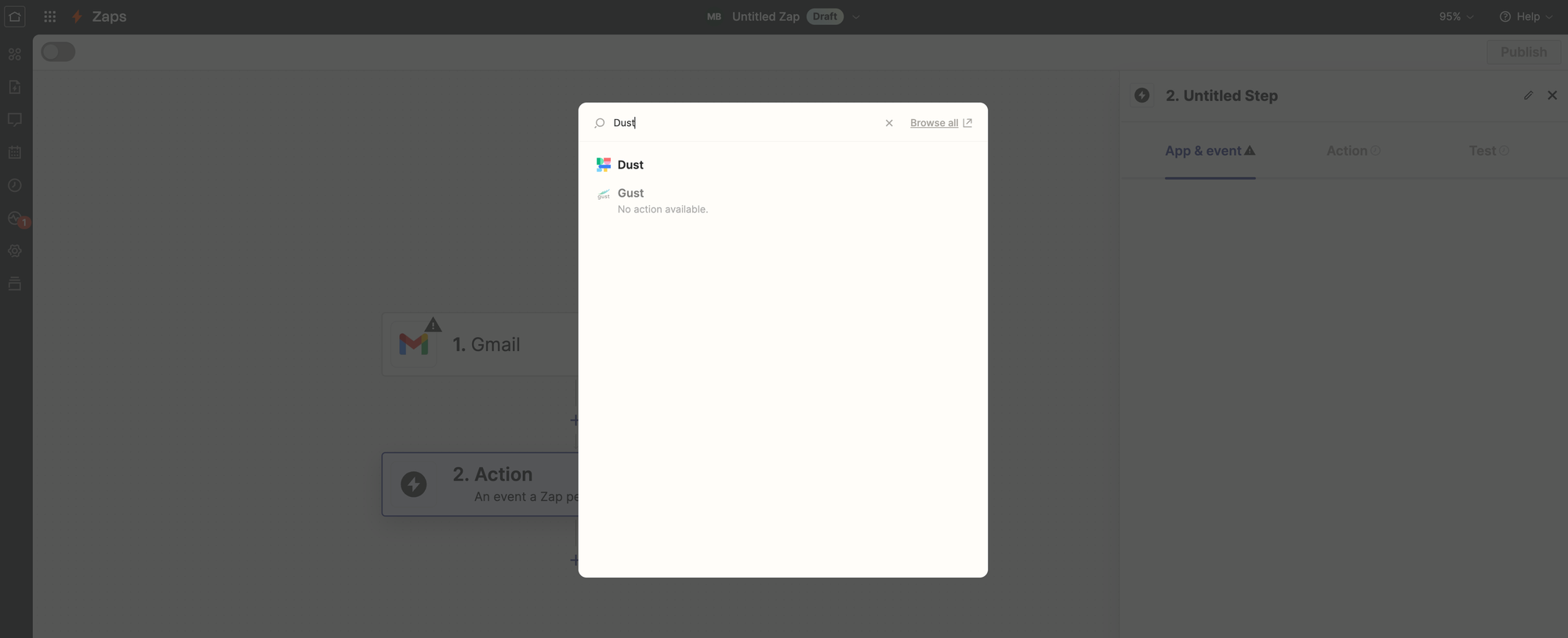
-
Then in the
App & eventtab, select “Talk to an Agent”: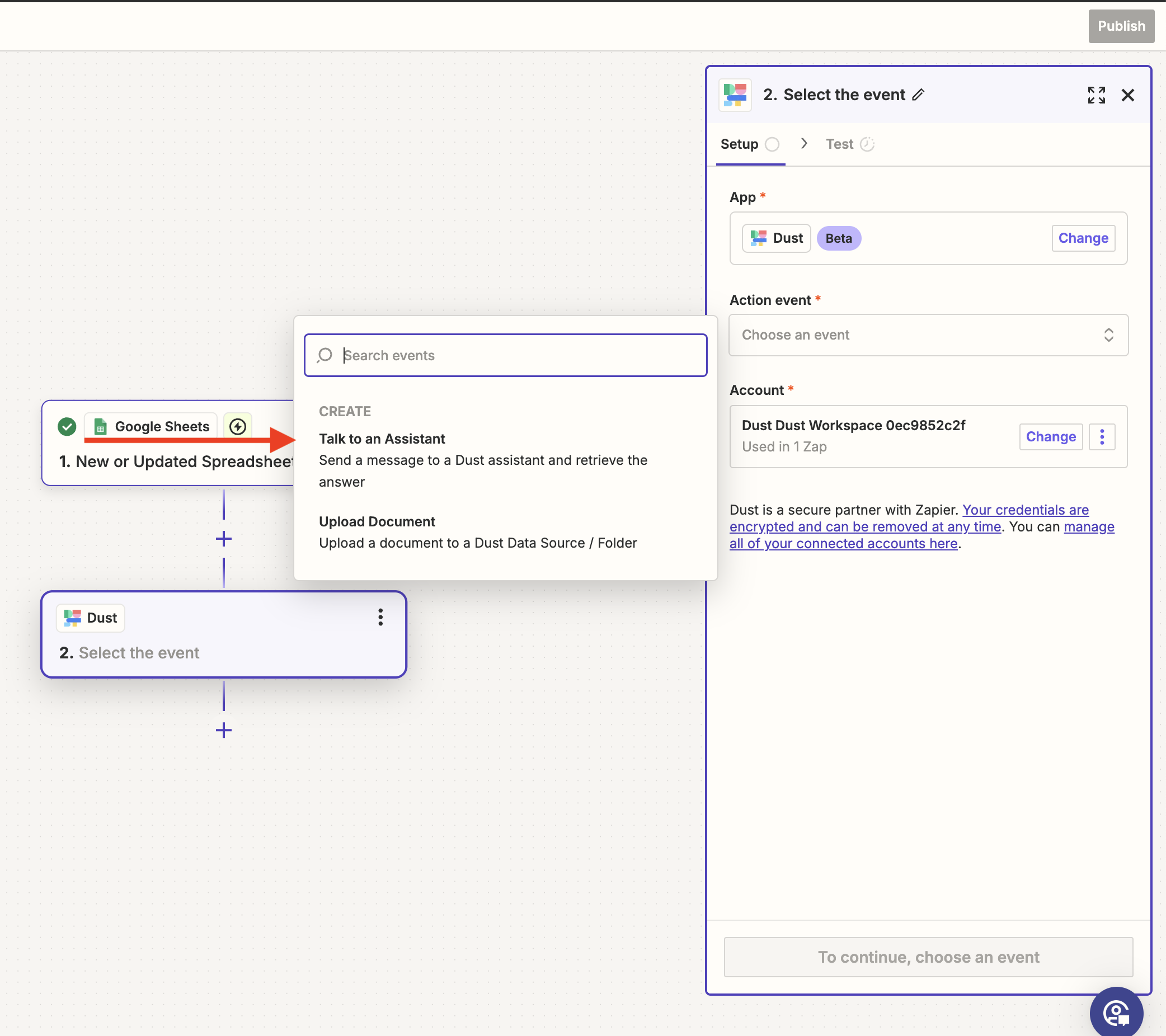
-
In the
Accounttab, follow the instructions to connect Zapier with your Dust account: you will need your Workspace ID (which can be found in your Dust tab URL, right after dust.tt/w/), as well as your Dust API key, which can be found inAdmin > API Keys > Create an API Key
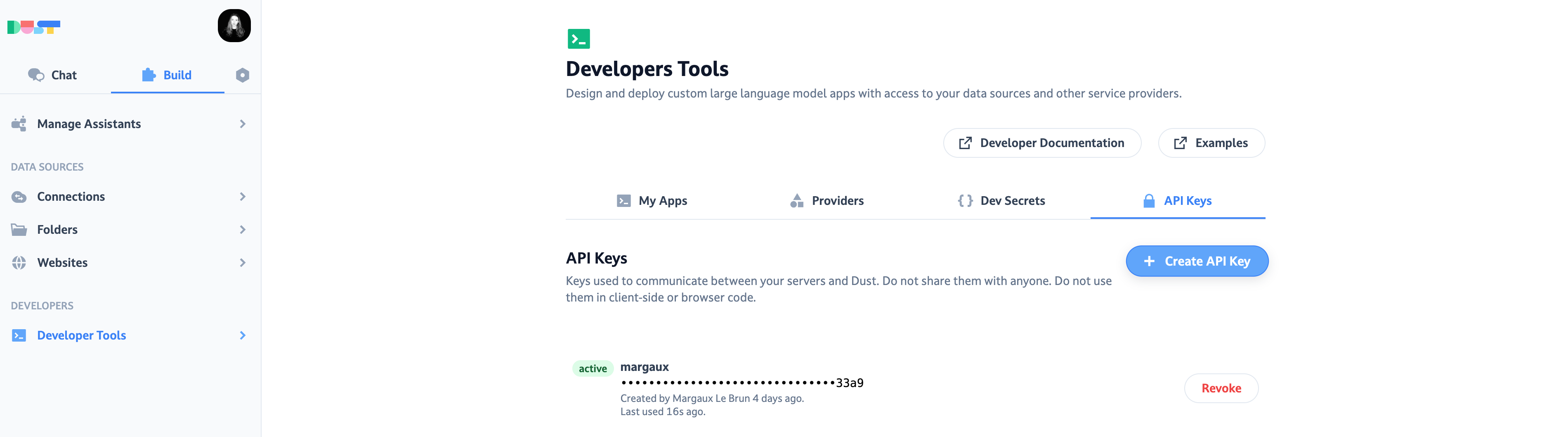
-
In the
Actiontab, you’ll be prompted to fill the following fields:- The message to send to the Agent: this is the message to send to the agent
- Timezone: this is the timezone in which you want to operate, you can choose from the list (eg:
Europe/ParisorAmerica/Los_Angeles) - username: put the name to be displayed in the conversation. eg:
Daily summary Zap - email: This one is optional, put an email if needed.
- Agent: Select the name of your Agent from the list. Your Dust Agent must be a "Shared" or "Company" Agent. Personal Agents are not visible in this list.
5. Run the Tests, and Publish your Zap
You’re all set!
Once launched, new content in the Trigger will automatically run your Agent. To extract the output of the Agent and send it to your next block, you must use the AgentMessage property from the Dust block.
Updated 4 months ago
