Create your first agent
Learn how to set-up your first AI powered agent in Dust
In Dust, you can create your team of specialized agents to help you on your day-to-day tasks. Each agent has specific instructions and access to specialized tools that take their capabilities to the next level.
Let's discover how they work !
Overview
- Instructions: Command or guideline you provide to your agent to direct its responses.
- Tools & Knowledge: tools that your agent can use to answer - such as searching in your Data Sources or navigating the Web. Before replying, the agent will decide which tools to use (one or many) to provide you with the best possible answer.
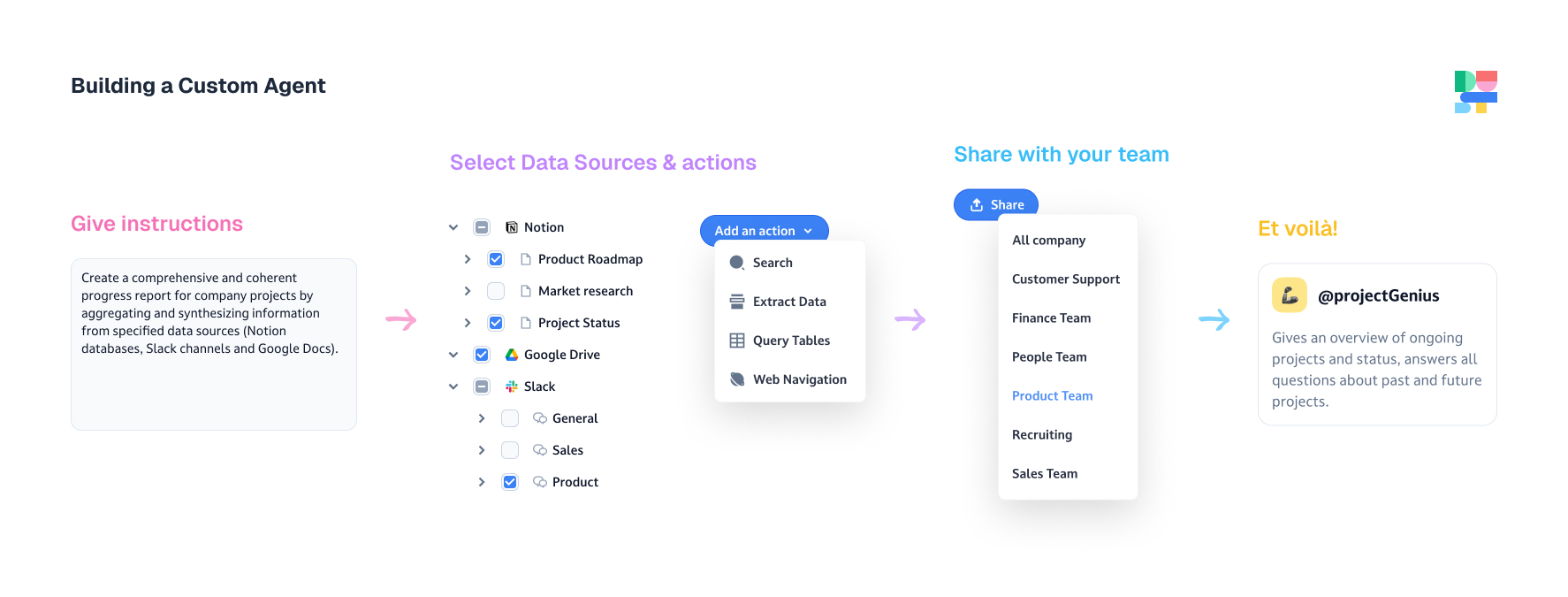
Build your first agent
Step 1: Create an agent
Click "Create" from the home page. You can start with a new agent or start from a template. In this example, we'll start with a new agent.
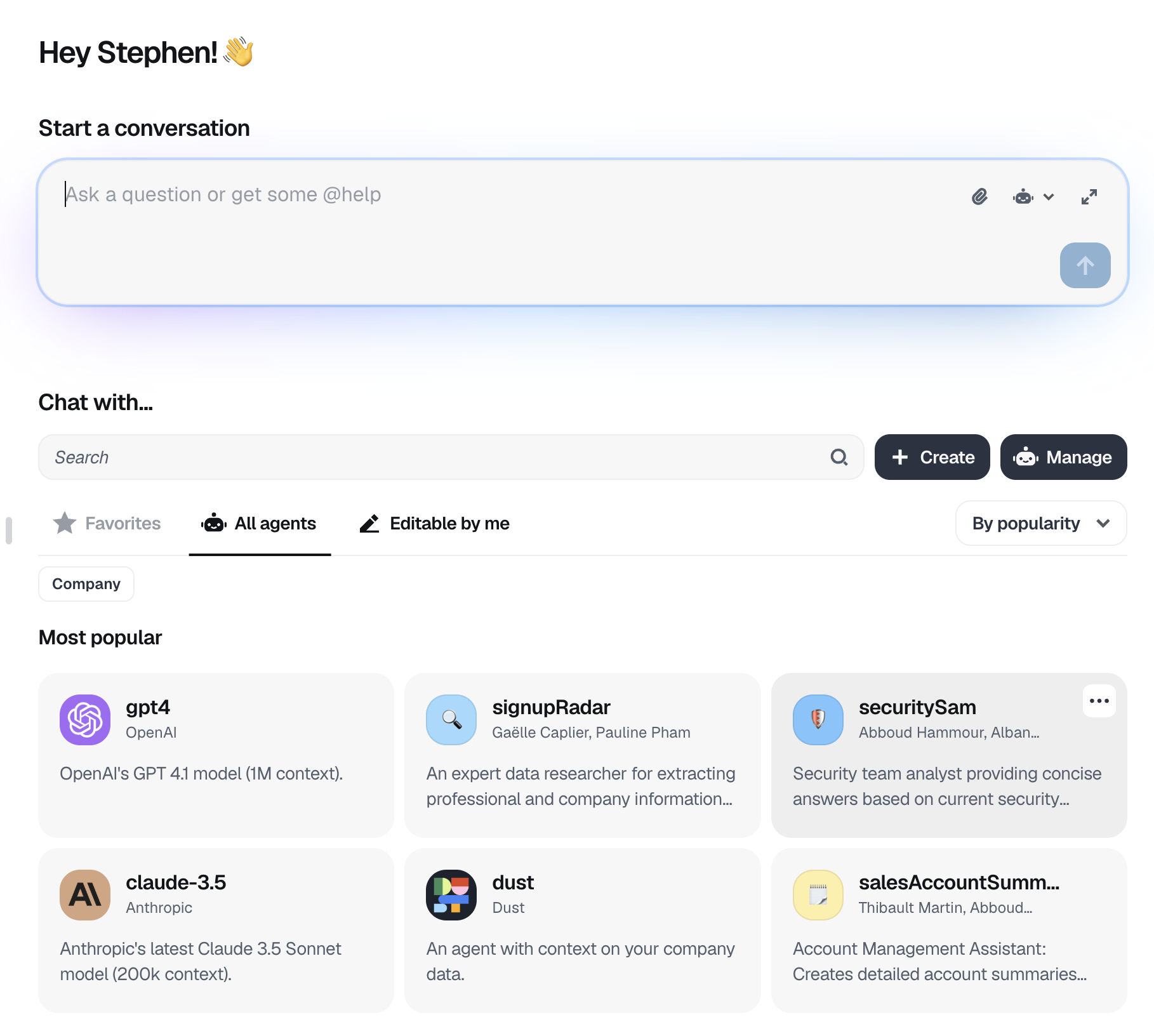
Home page
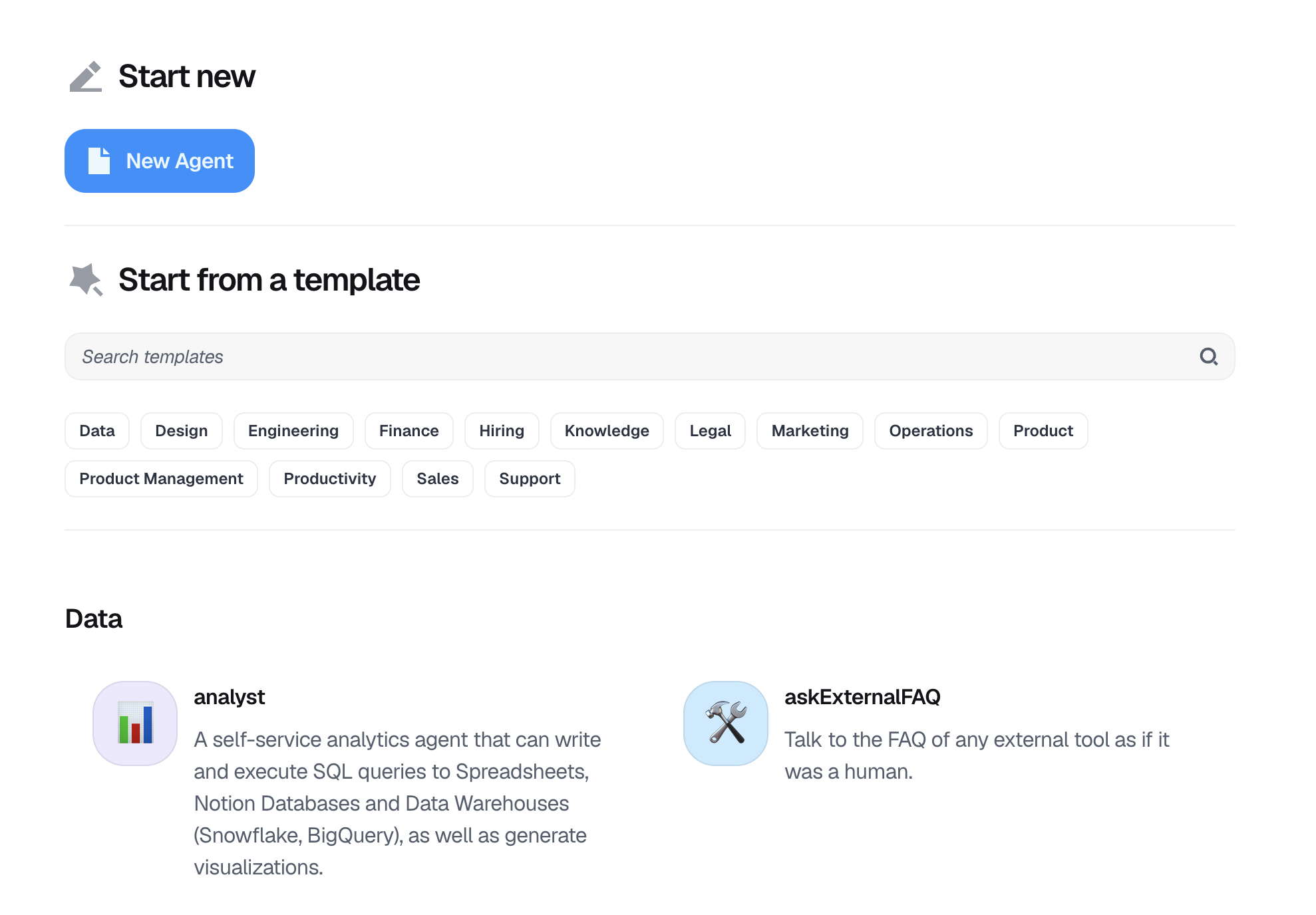
Agent creation menu
Step 2: Give it instructions
Instructions tell your agent how to behave. How to write effective Instructions
Together, we'll create a custom agent that can reply to the employee's questions using the internal documentation.
Replace the [X] with the information that fits your situation. In this example, we'll make it an HR agent that answers questions regarding HR company policies.
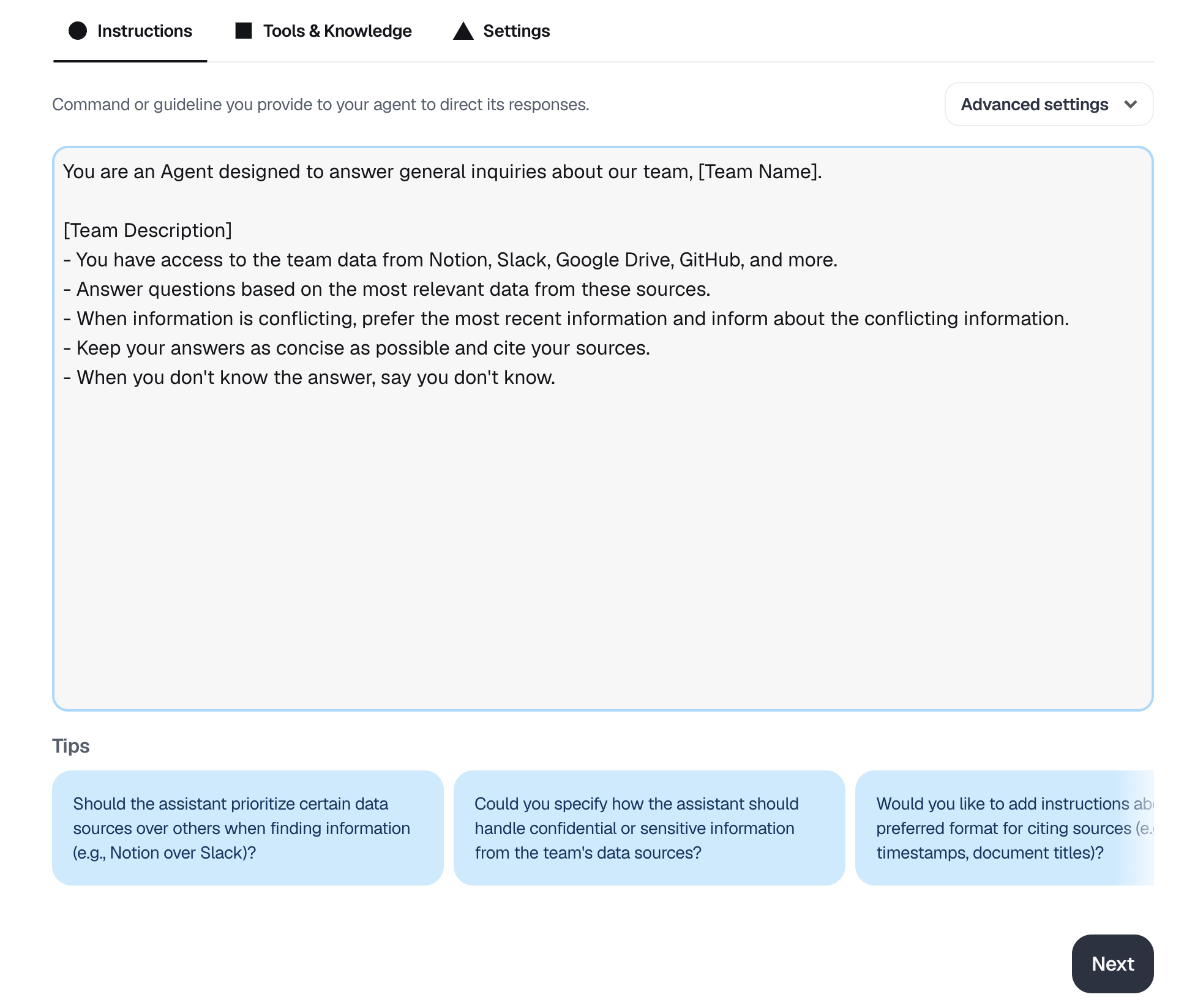
Agent instructions & AI-powered tips
AI-powered tips
You can follow the prompting tips and suggestions under the instructions window to improve the agent's output
You can also change the model that the agent uses from the "Advanced settings" dropdown
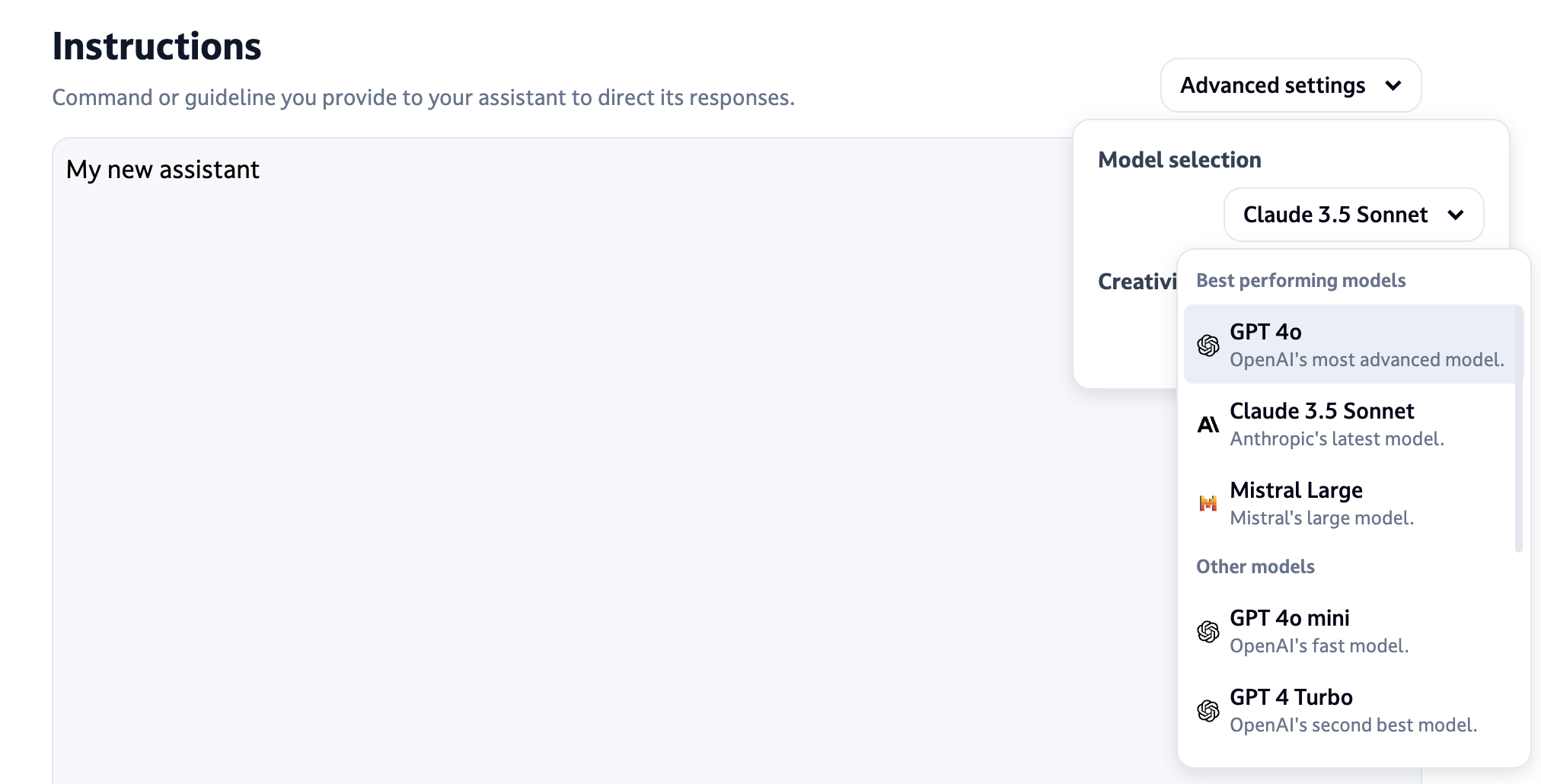
Model settings selector
Step 3: Give it tools & knowledge
Tools & Knowledge give your agent special abilities. In this case, we'll give our agent access to the generic search ability. This will allow the agent to search through your documentation to find the most relevant documents and to use them as context to generate the answer.
Learn more about tools & capabilities
For this example, do the following:
- Pick the right tool: search
- Select the right data sources: in this case, I selected a HR documentation in Notion and some folders in Gdrive.
- Add a small description of the data source: this will help the agent understand when to use the tool

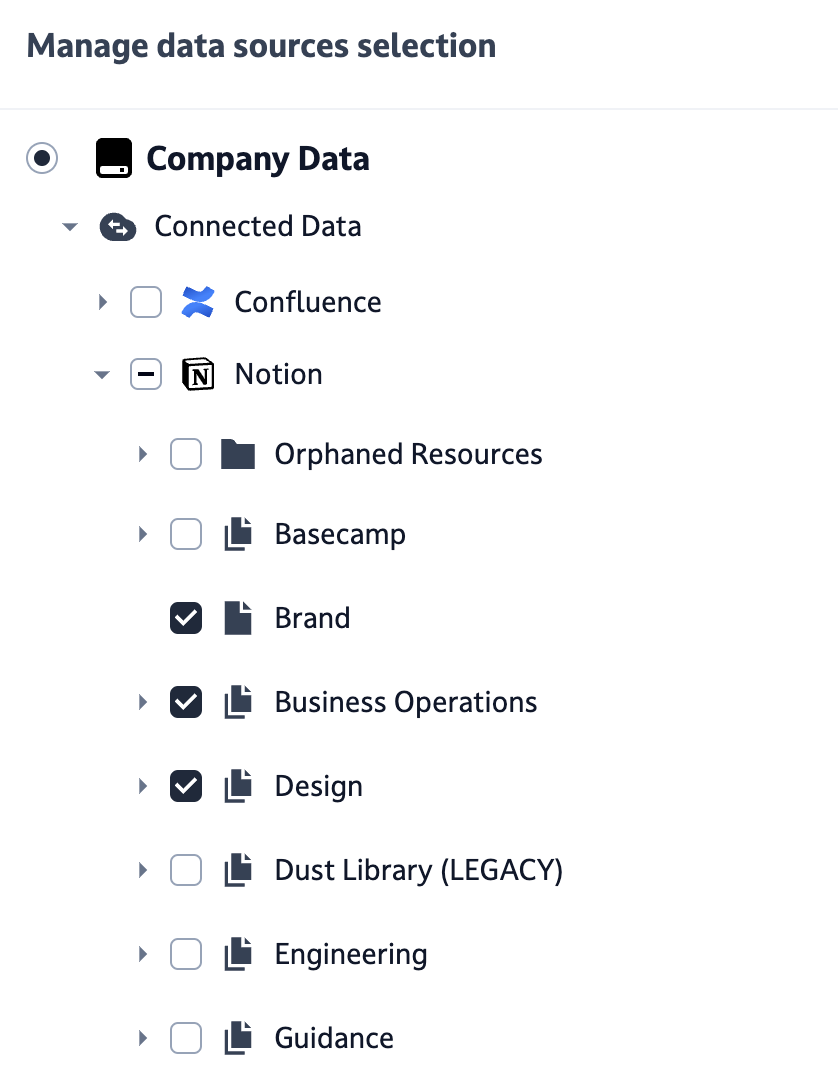
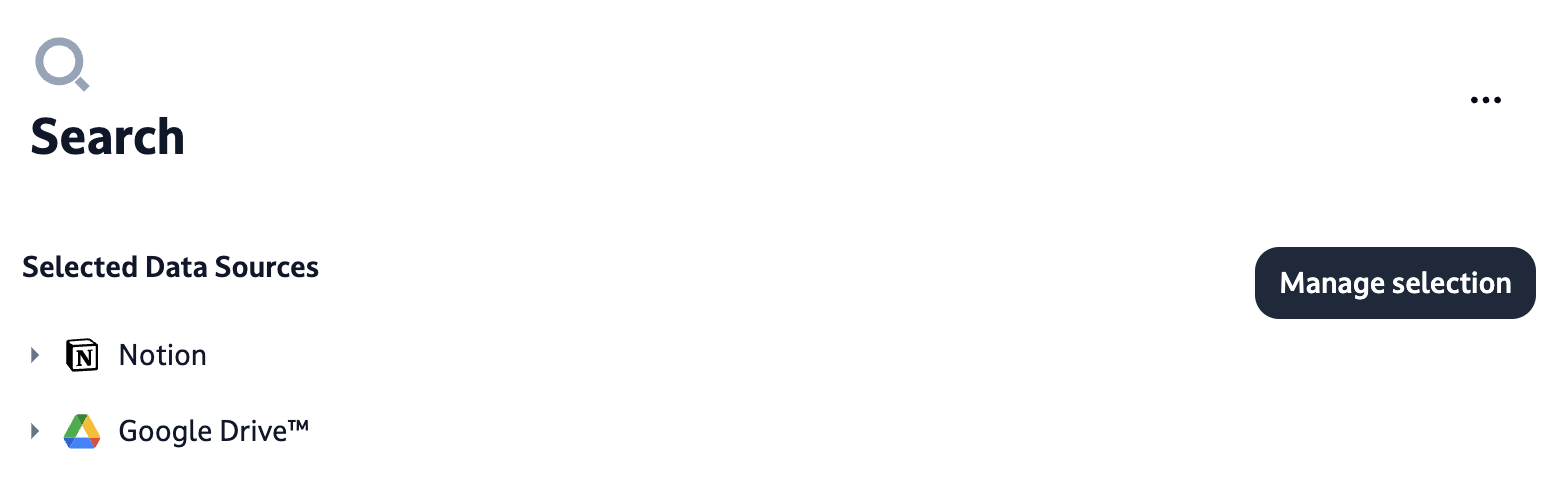
Step 4: Test your agent
You can test your agent at any time. Agents will usually require some iterations on the instructions or the tools to get to where you want it to be. It's ok ☀️
To open the preview mode, click on the discussion icon on the right.
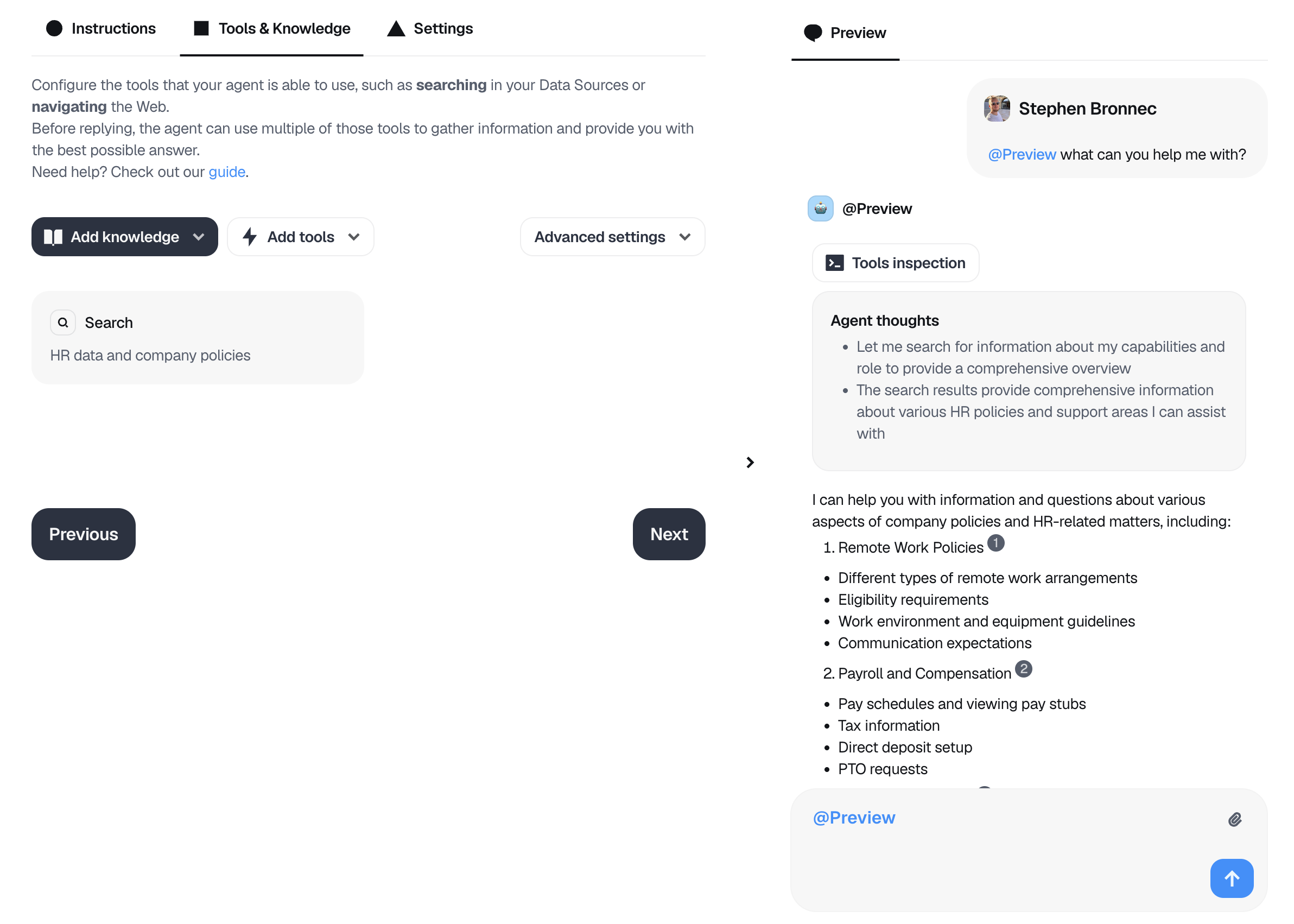
Agent preview menu
Step 5: Give it a name, a description, and tags
Moving on to the last stage, our final agent Settings
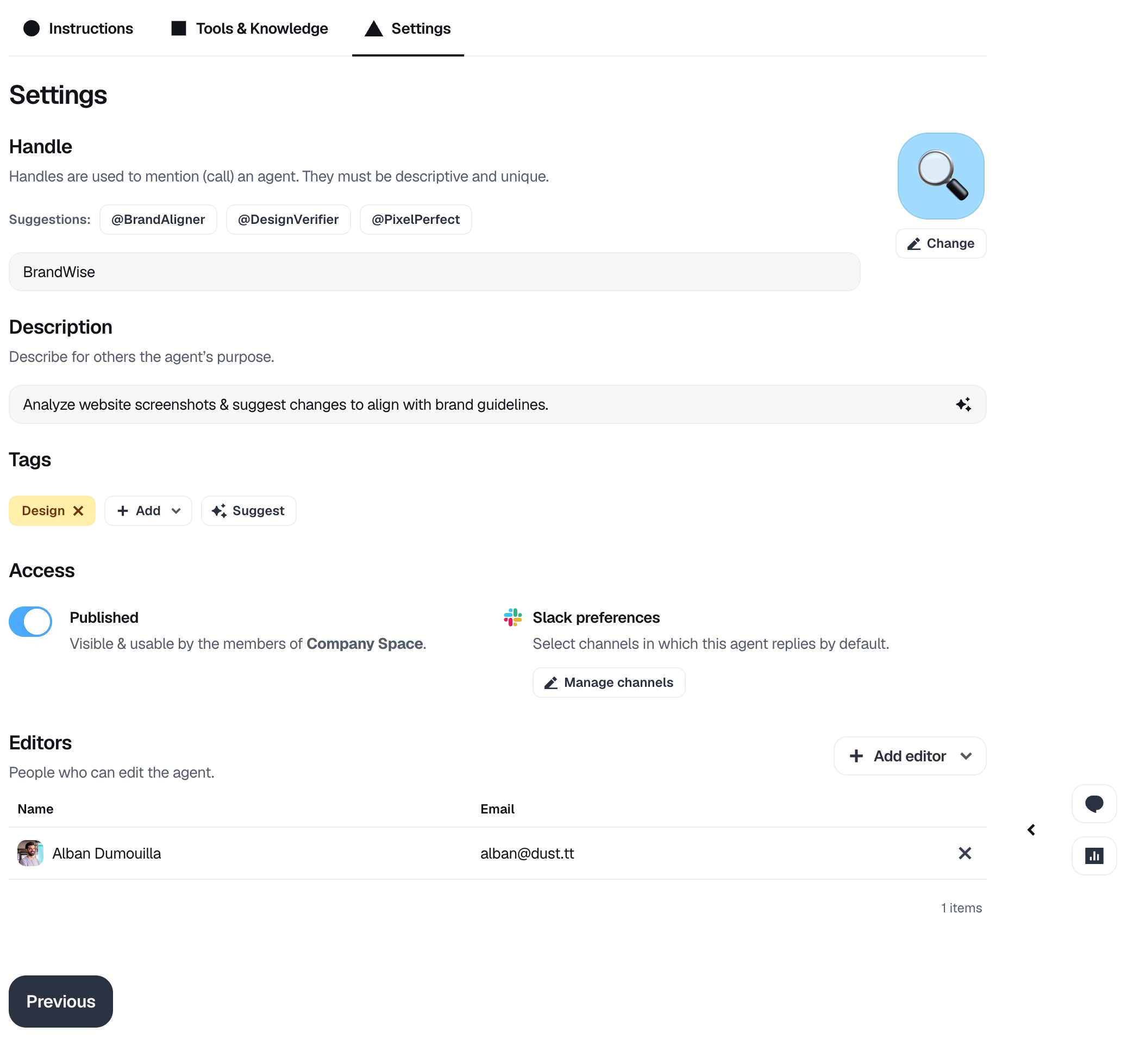
Handle : Choose a clear, descriptive name that helps users understand what your agent does. The name becomes its calling handle - users will type @name to activate it in conversations.
Add a brief description explaining the agent's purpose and capabilities. This helps your team understand when to use it, and will help @Dust guide the user to find a proper agent when needed.
Tags help organize and find agents in your workspace. Pick tags that describe your agent's purpose and capabilities. Well-tagged agents are easier to discover, leading to better team adoption
Tag suggestions
Click "✨ Suggest" to see relevant tags based on your agent's description
Note : Only administrators can create new tags (here is how). Other team members can select from existing tags
Step 6: Set access and share your agent
You can decide to publish or not your agent. A published agent will be visible and usable by all members the workspace, as long as they have access to the data sources used by the agent.
A non-published agent will be visible only to you and the other editors.
You can define who will be able to edit the agent by adding users the "Editors" section.
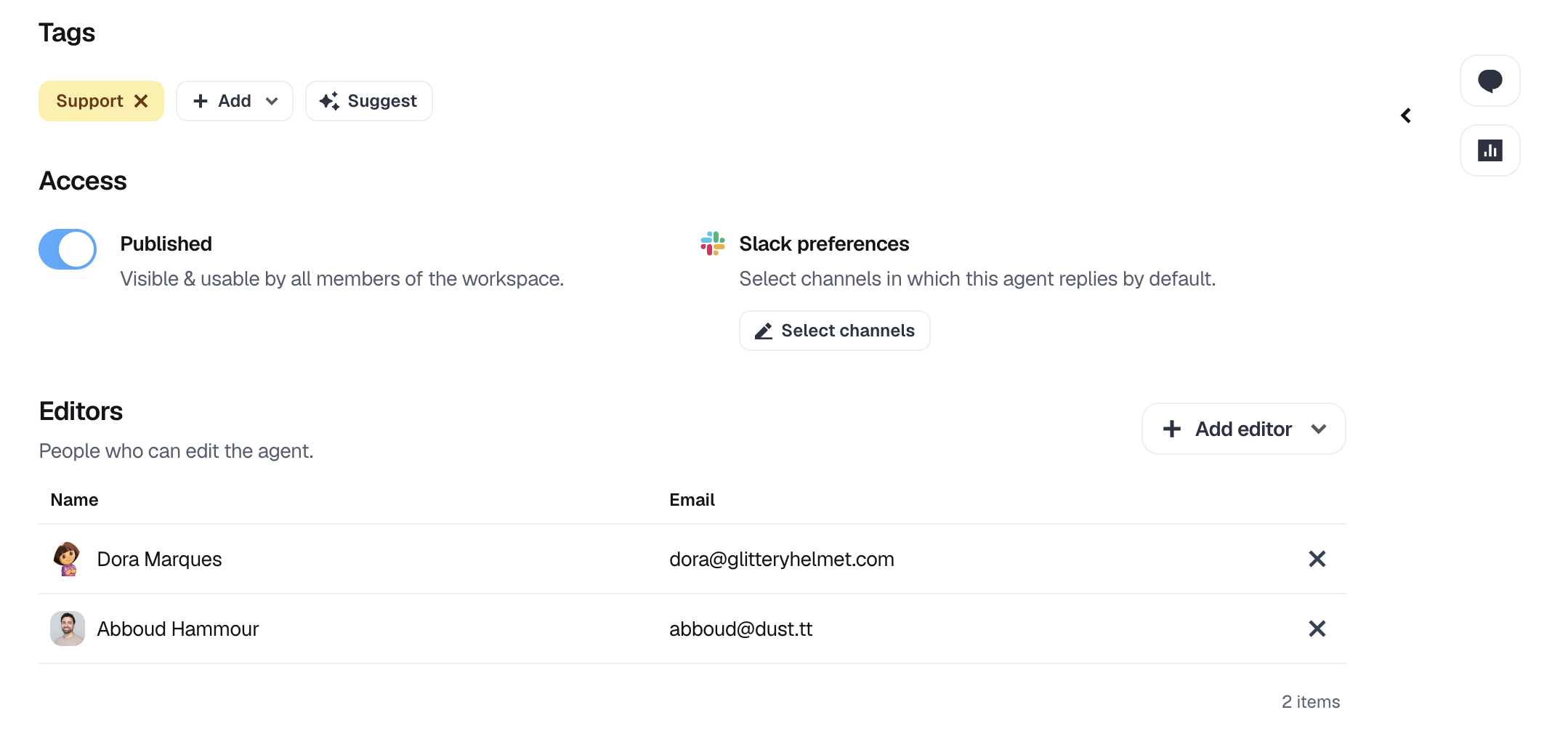
Step 7: Use your agent
- In the dust web app: Simply call your agent by beginning your message with
@YOUR_AGENT_NAMEin the Dust web app to use it. - In Slack:
- Call you agent from Slack with
@dust +YOUR_AGENT_NAMEbefore your message. - Link your agent to a Slack channel. Everytime @dust is called in the Slack channel, your agent will answer (instead of the generic @dust agent). Click on "Manage channels" under "Slack preferences"
- Call you agent from Slack with
- In Zapier: Using your agent in Zapier
Best practices
The three rules to create great agents
- 1️⃣ The more data an agent has access to, the lower the chance of retrieving the correct information.
- 2️⃣ You can "chain" agents in a conversation to complete more complex tasks.
- 3️⃣ Invest some time in your agent's instructions: test different prompts and models and keep iterating. Good instructions make the difference between poor and great results.
Good to know
- Unsure how to write best instructions, or what model to pick? Check-out our Best practices
- Unsure what to use Dust for, or how to build it? Check-out our Use Cases & Guides
Updated about 1 month ago
